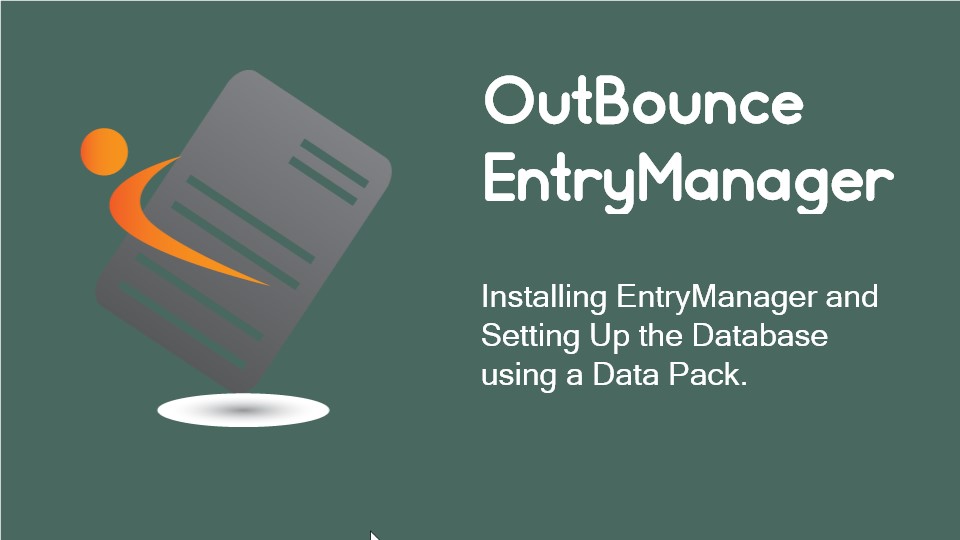
@1.5x.png)
Installing EntryManager and Setting Up the Database using a Data Pack.
OutBounce
EntryManager
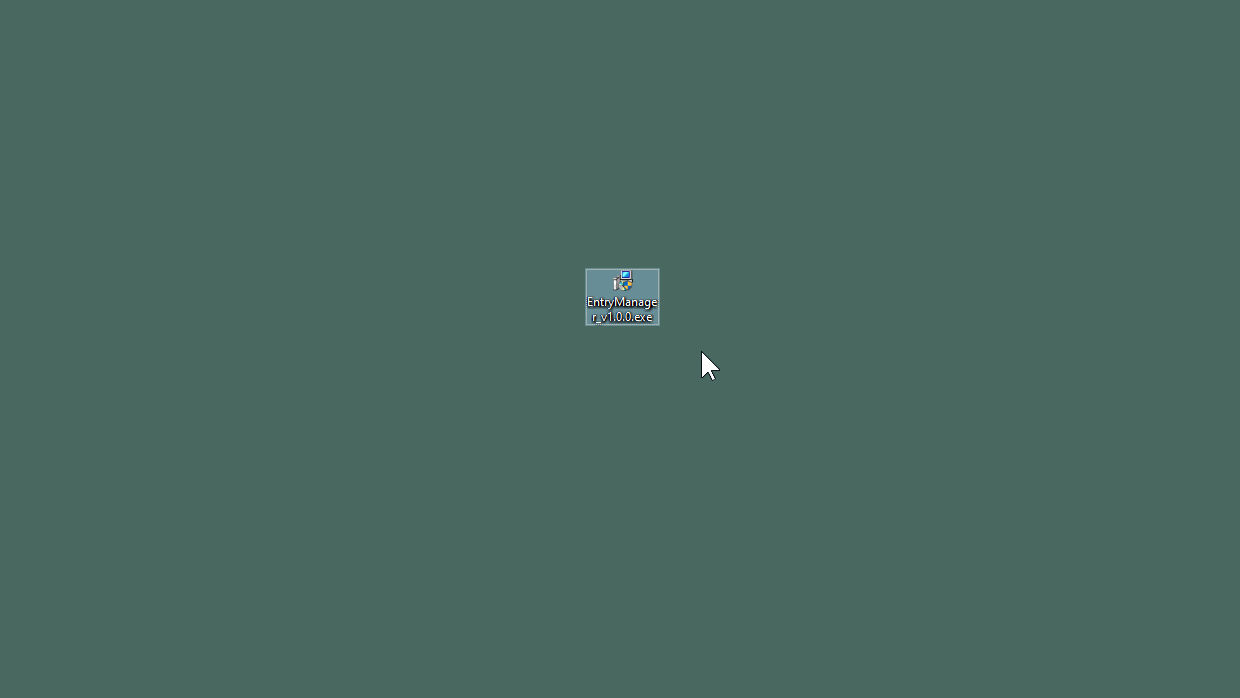
Download the exe or zip file from the OutBounce website, www.outbounce.nz
Double click on the downloaded file to start the installation process.
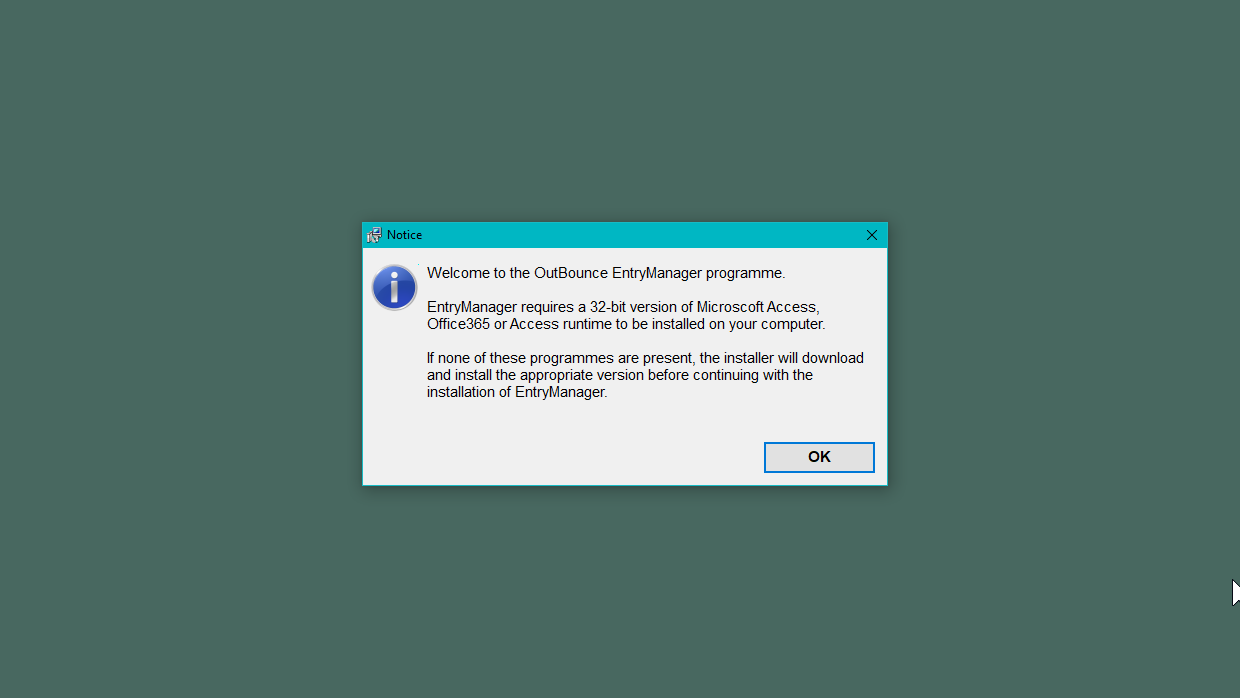
EntryManager has been created using Microsoft Access and needs a copy of Access, Office Professional, Office365 or Access runtime to be present on your computer.
The copy of Access, Office, Office365 or Access runtime must be a 32bit version. An error will occur if you have the wrong version installed.
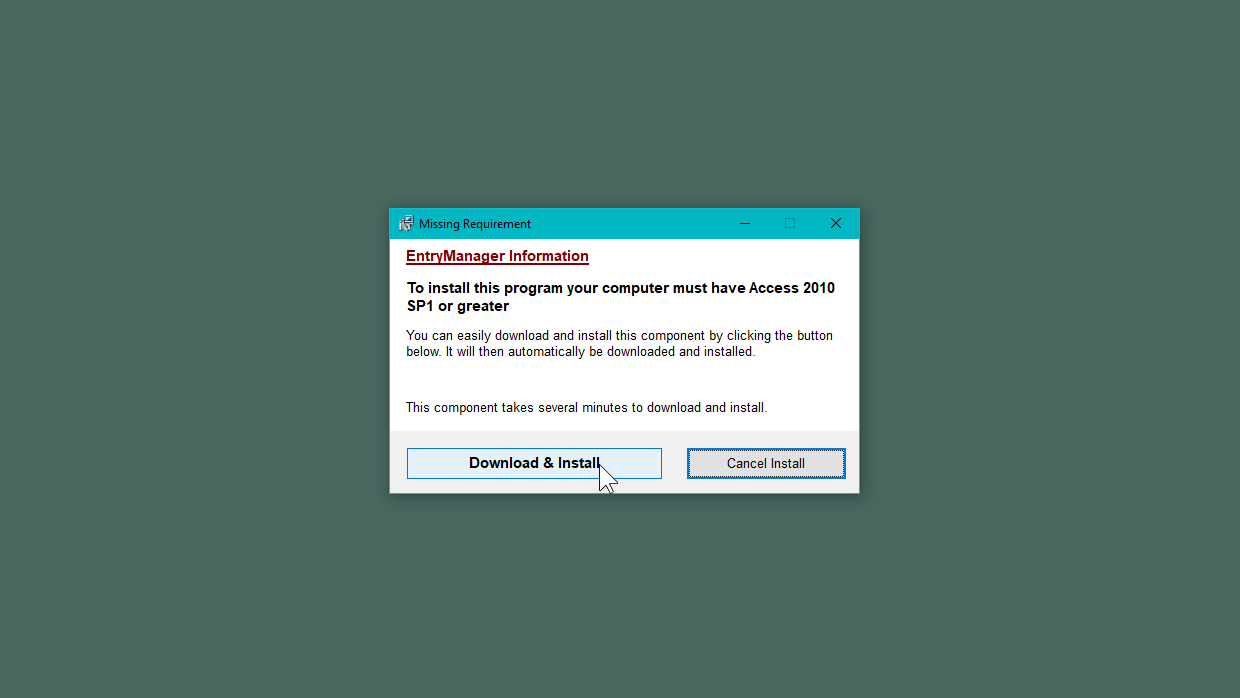
If your computer does not have a copy of Access, Office 365 or Access runtime present, the installer will download and install the correct runtime version for you.
If your computer already has Access, Office 365 or Access runtime present, you will not see the next 5 slides.
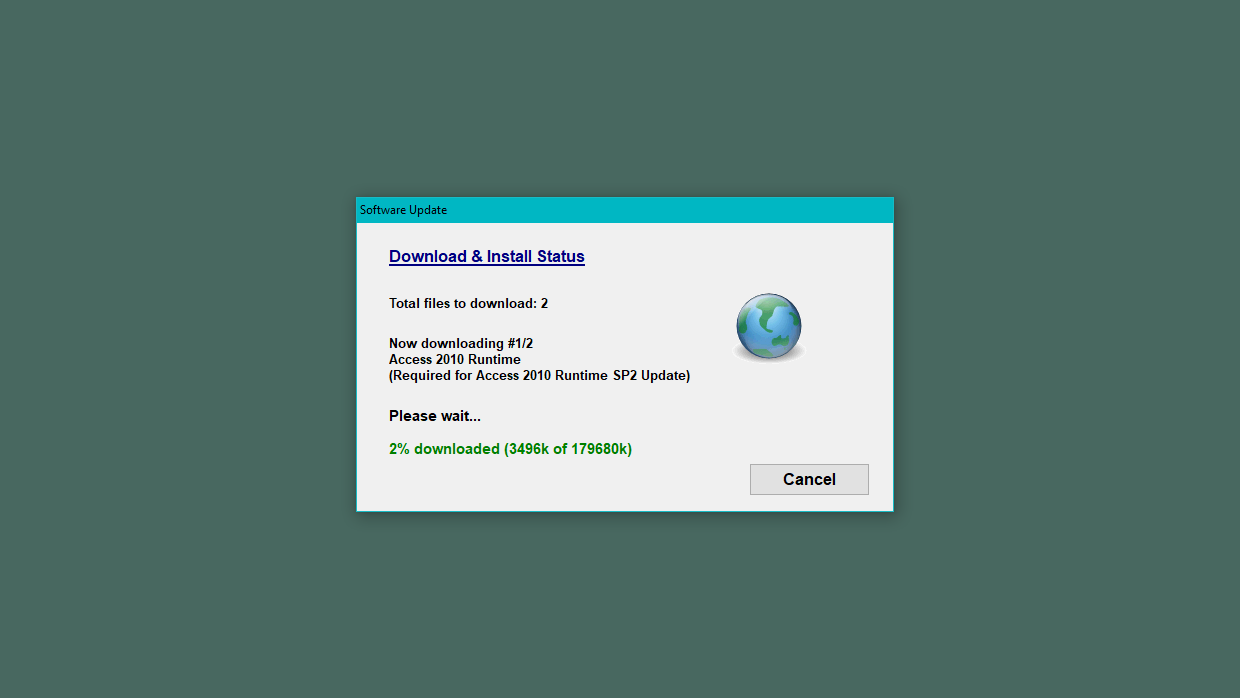
The required runtime files will be downloaded for you automatically.
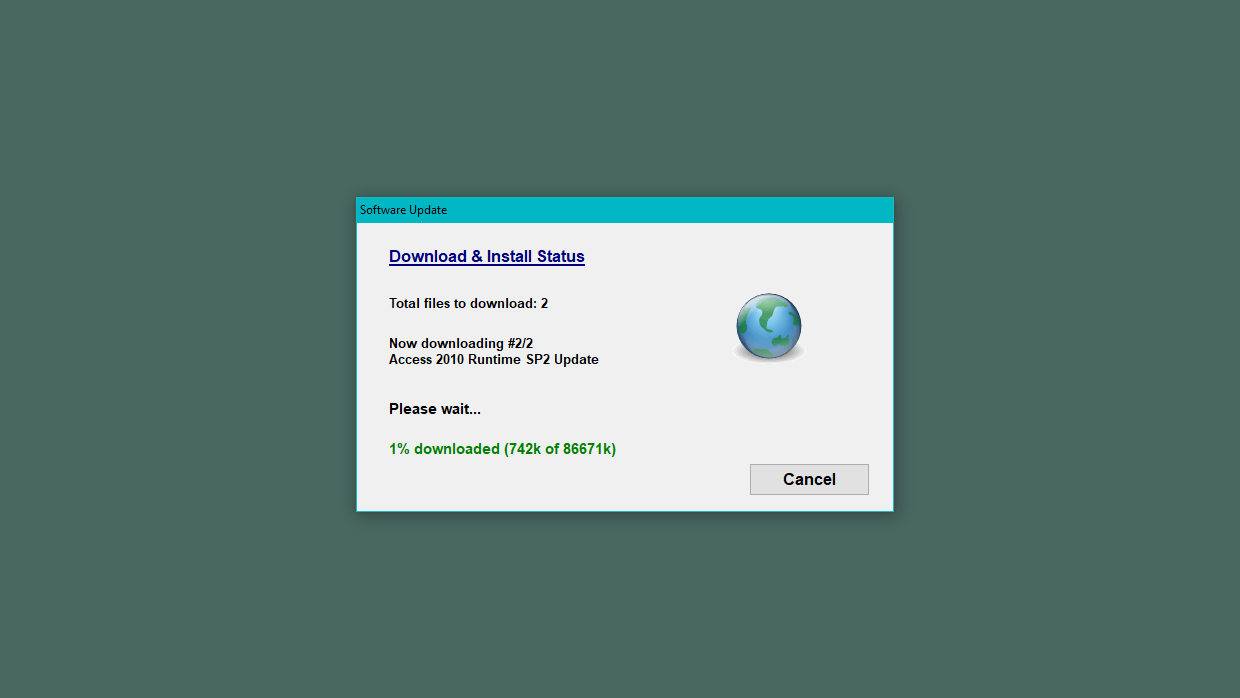
The runtime files are being downloaded.
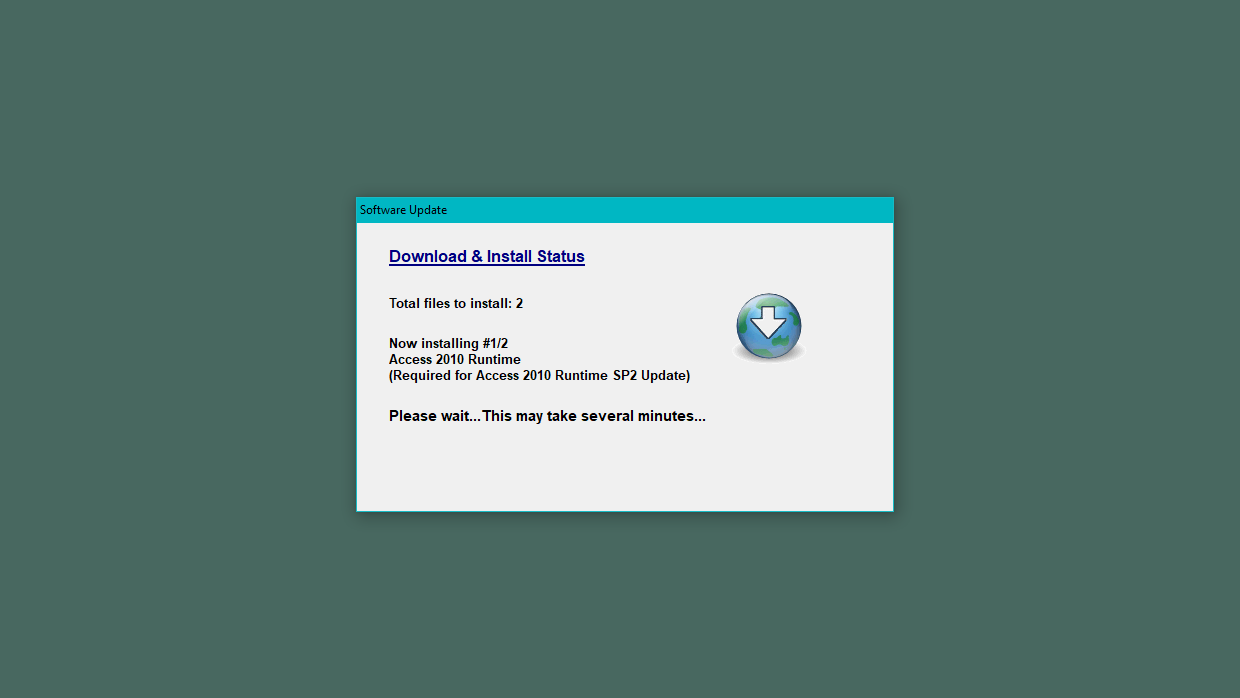
Downloading the runtime files is complete and installation of the runtime software is about to begin.
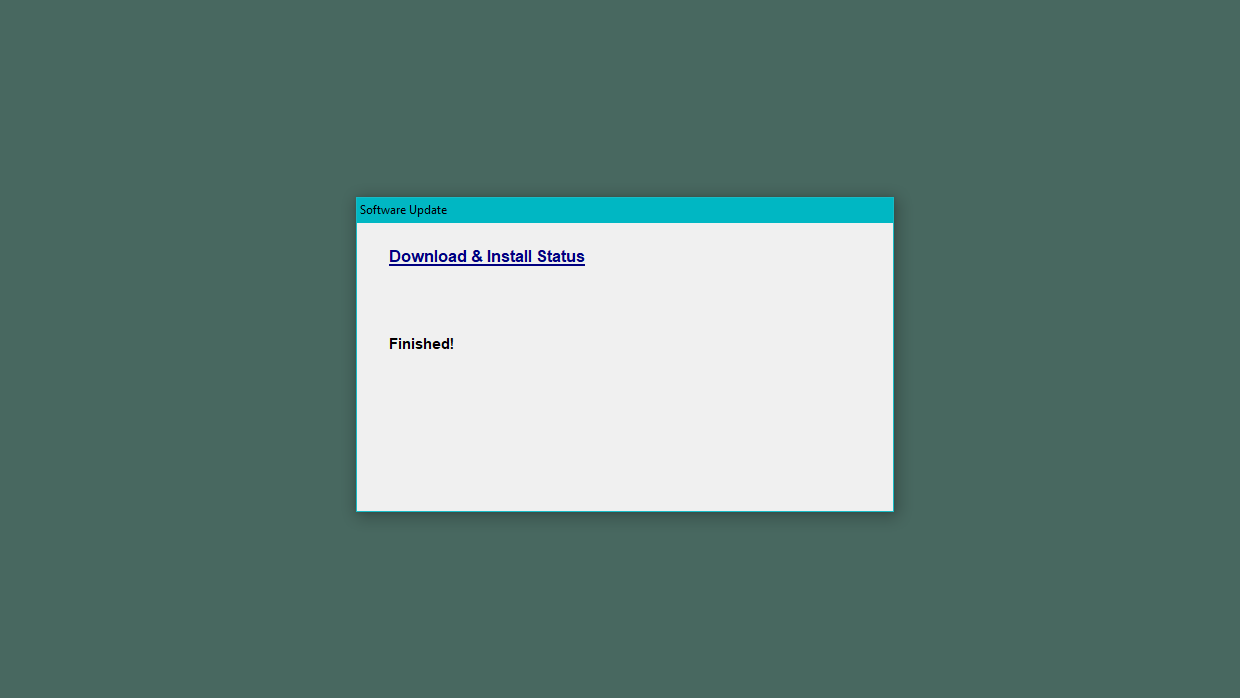
Downloading and installing the runtime files is complete.
The installer will now continue and install EntryManager.
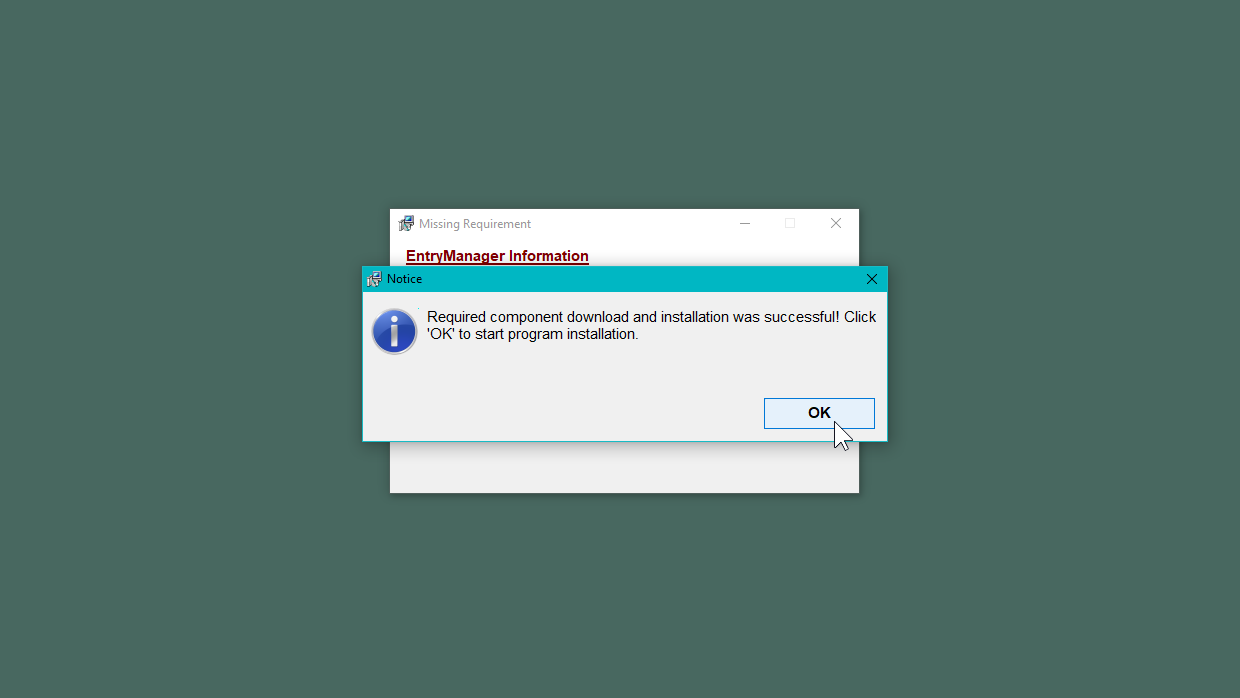
The Access runtime has been installed and the installation of EntryManager will continue.
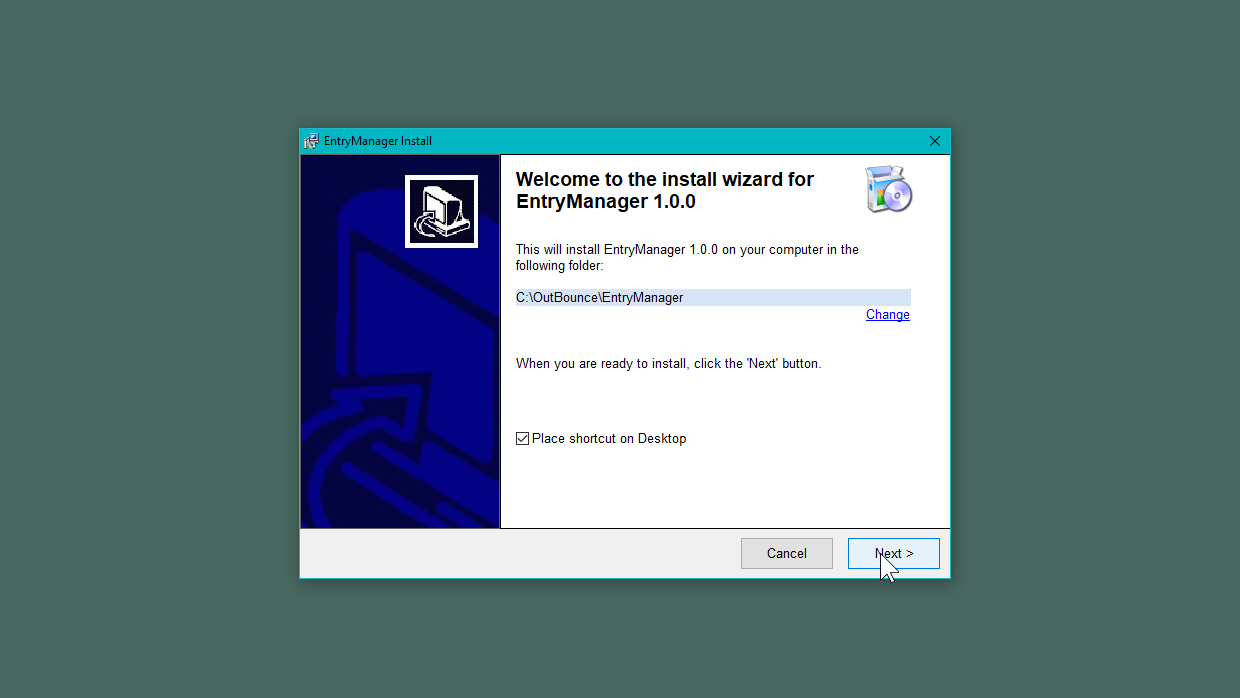
Starting to install EntryManager
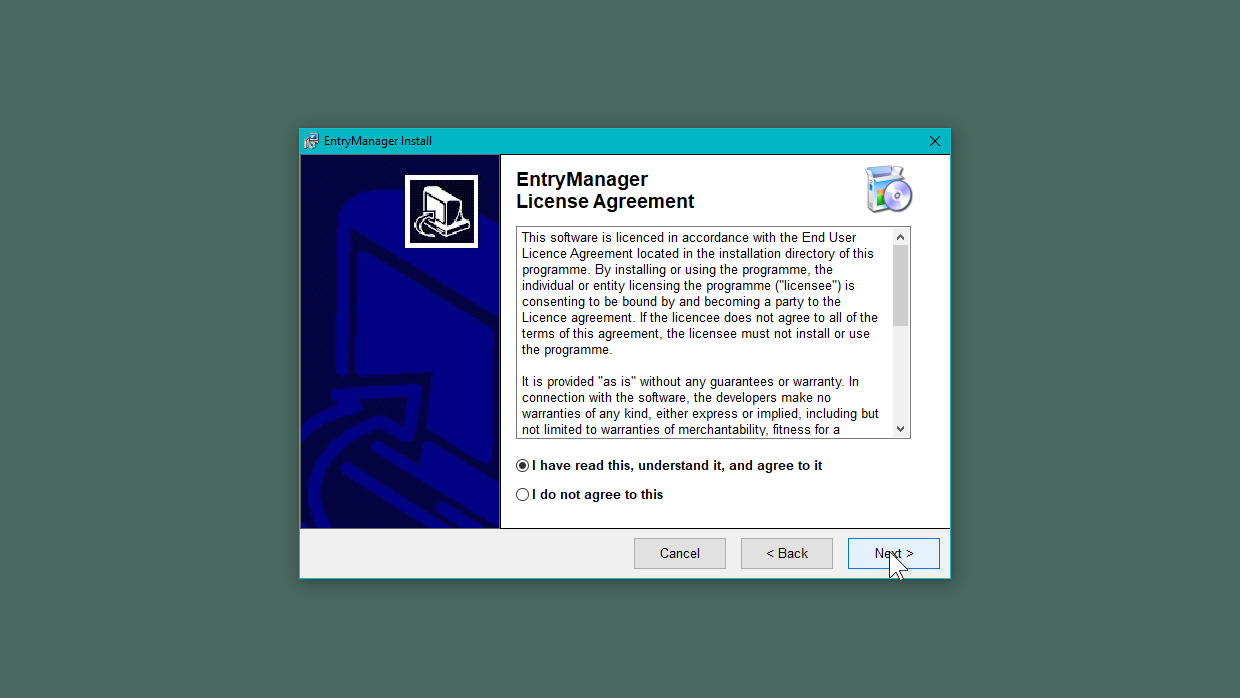
Accepting the User Licence
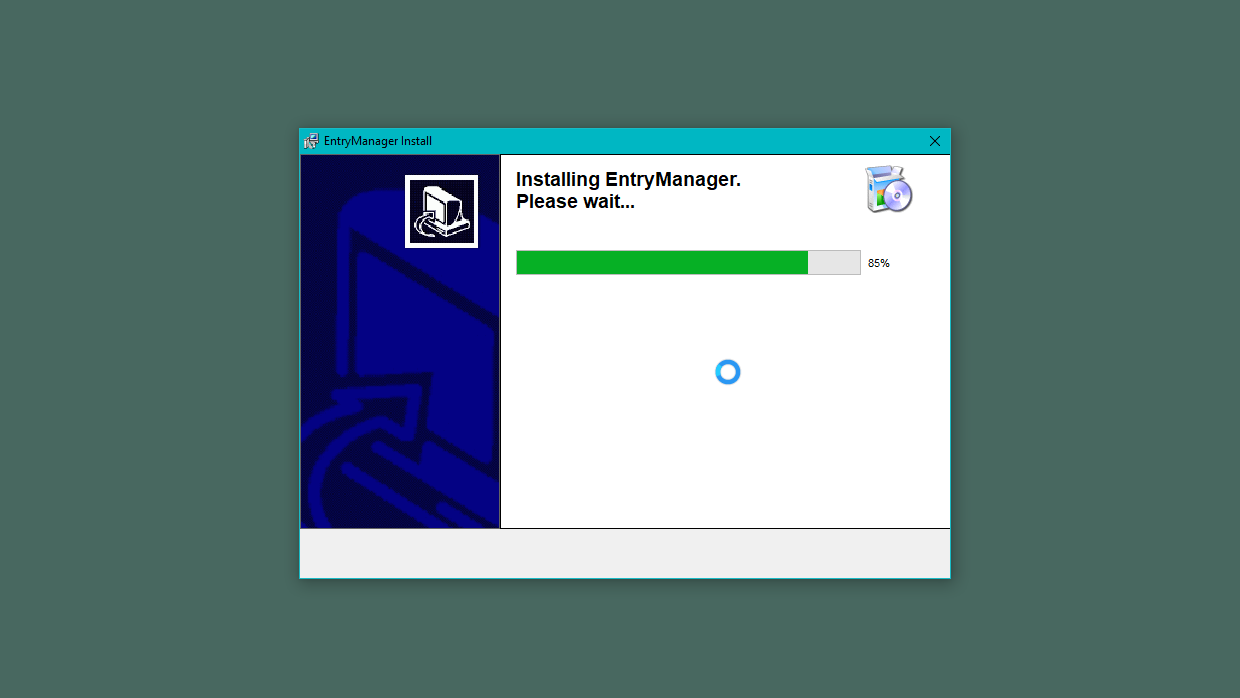
Installing EntryManager

EntryManager has been installed successfully.
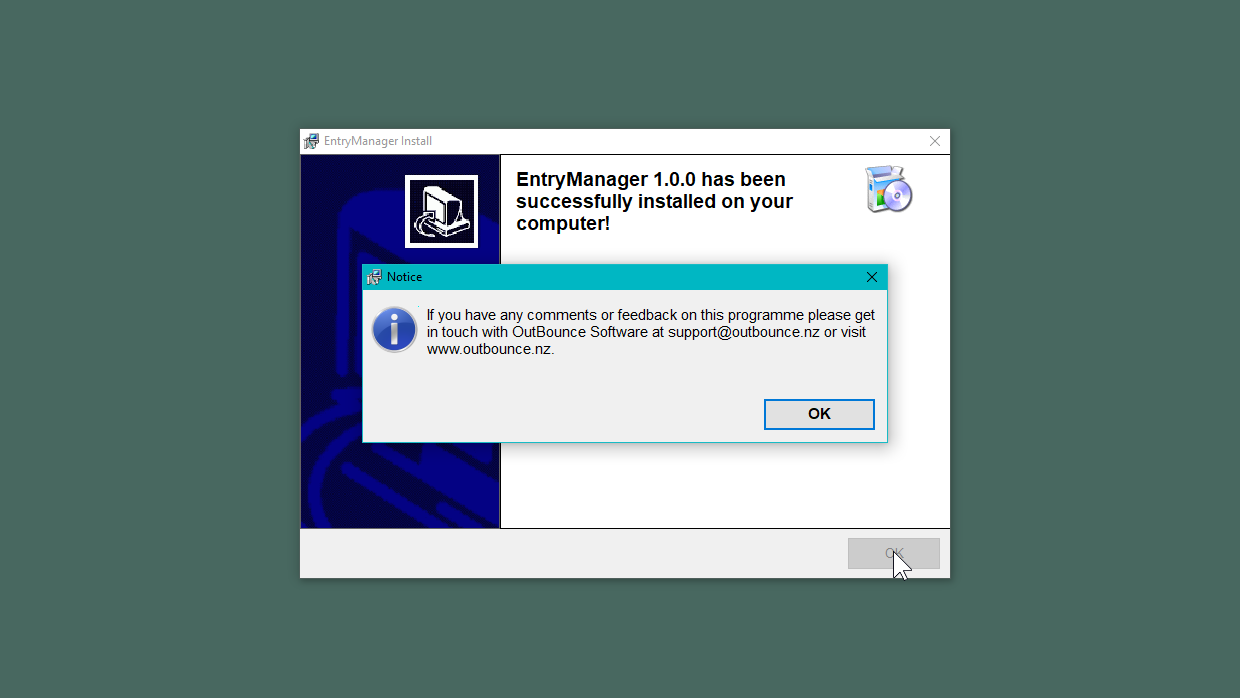
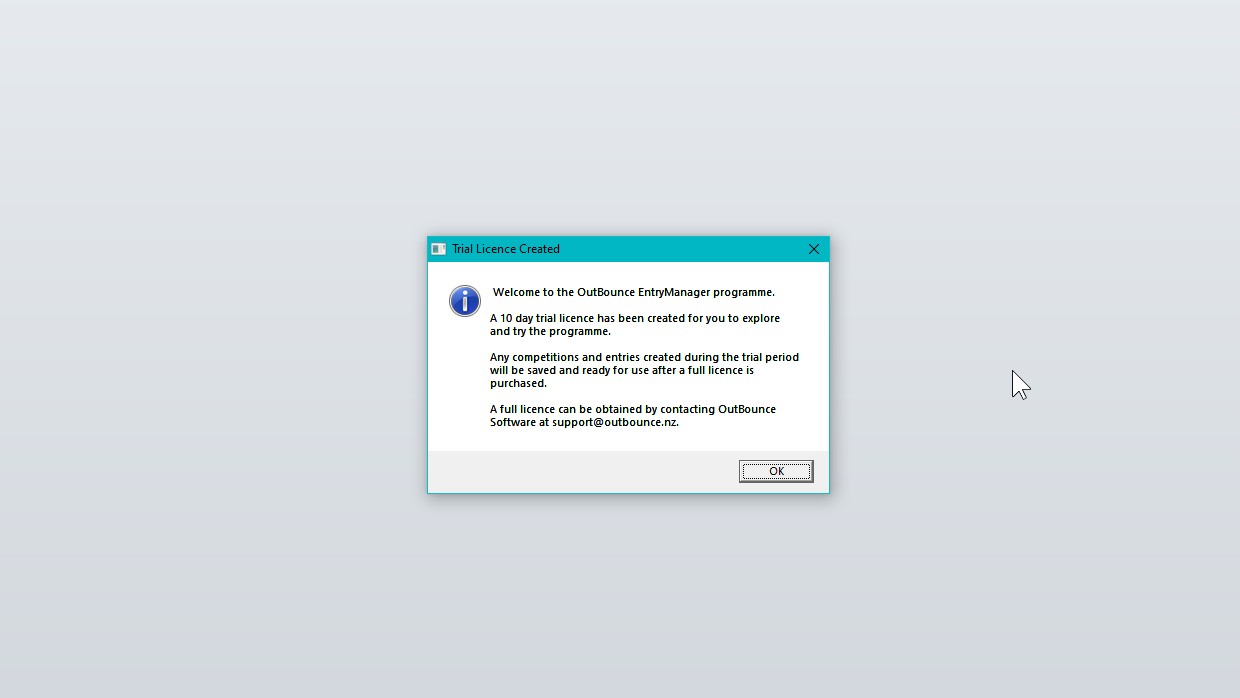
The trial licence is valid for 10 days.
To get you started straight away, EntryManager will create a trial licence for you.
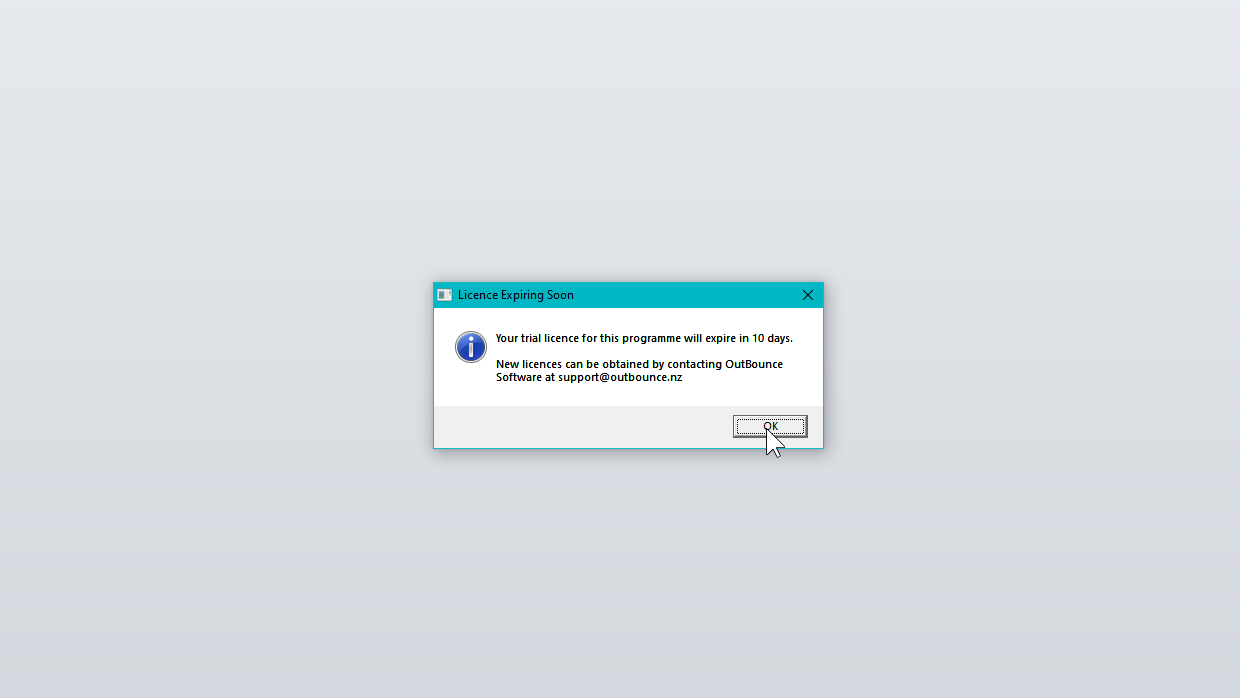
Confirmation that you are using a trial licence.
You will see this message each time you start the programme until you obtain a full licence.
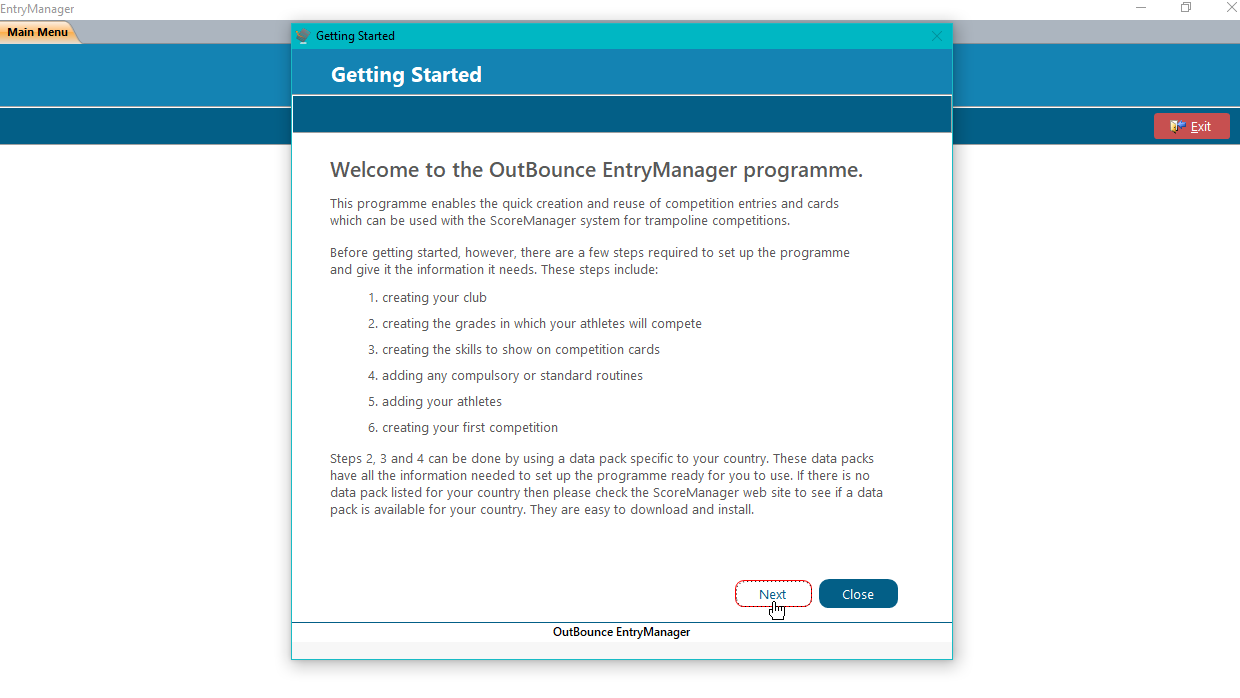
Running EntryManager for the First Time
-clip001280720.png)
Create a new club if your club does not appear in the list.
Select your country and club from the two drop down boxes.
Selecting your Country and Club.
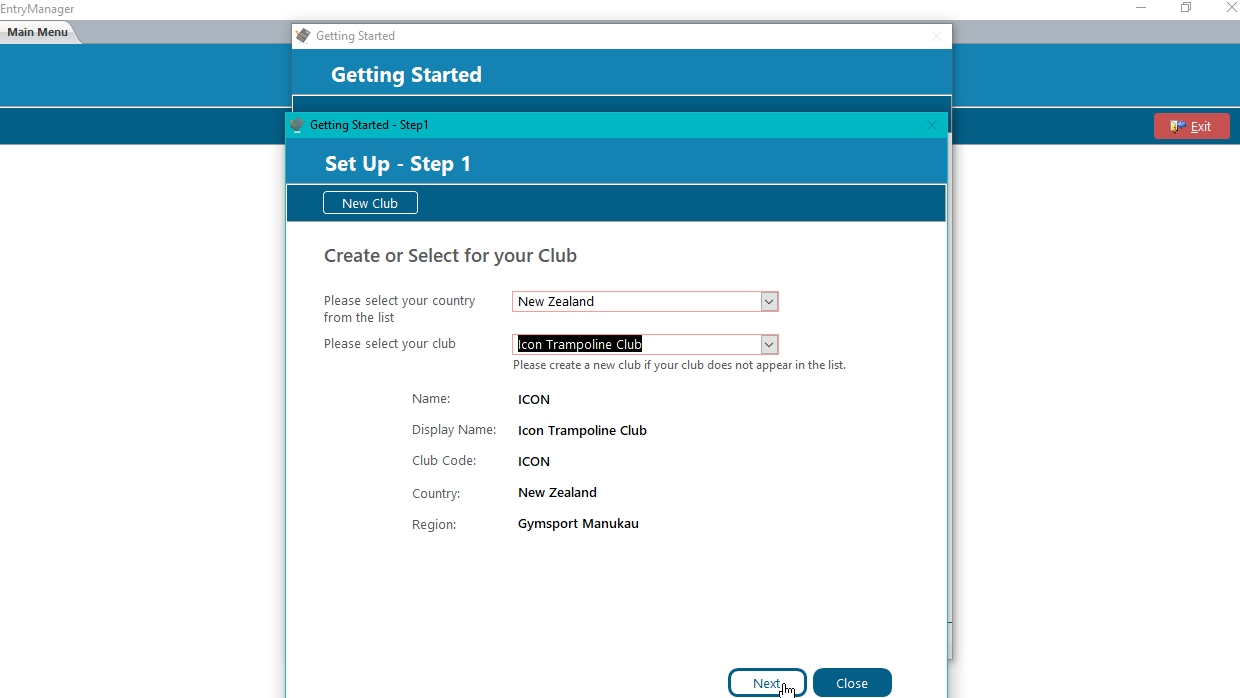
Your club details are shown here for you to check. They cannot be changed at this point but they can be changed later if they are wrong.
Checking your Club Details.
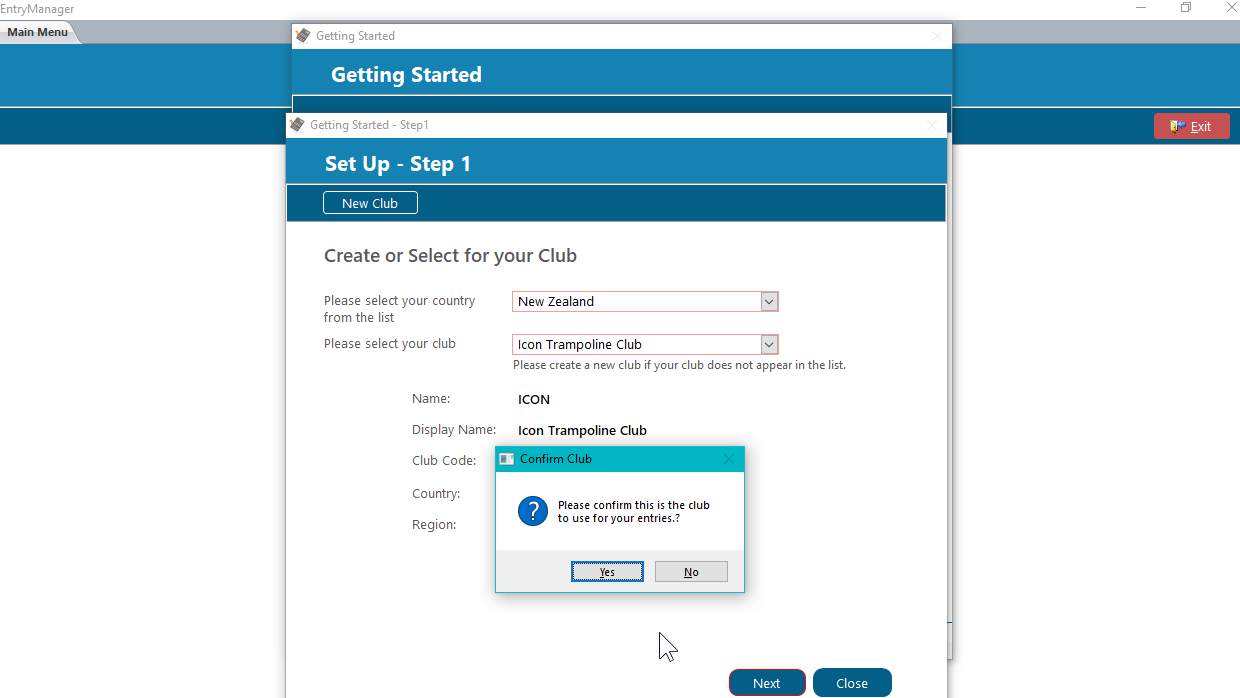
Confirming Your Club
Confirm this is the correct club to use.
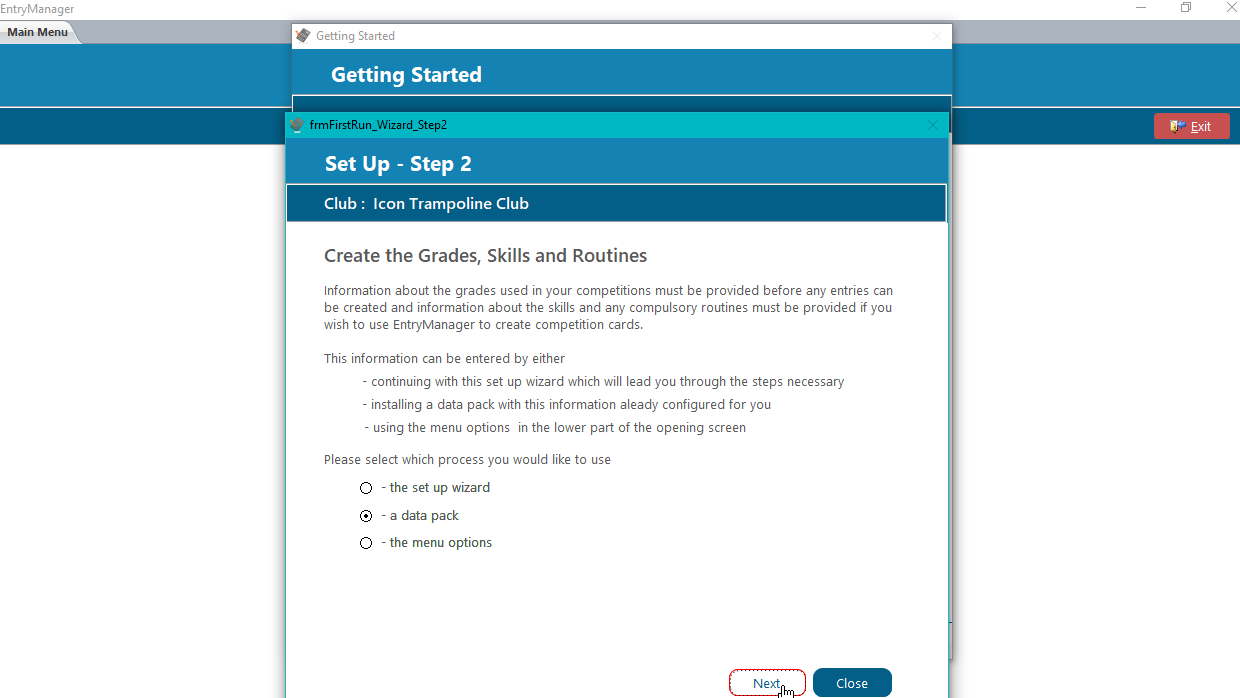
Use a data pack to set up the EntryManager database by selecting the data pack option and clicking on Next.
Choosing other options will take you to different screens from the next screens shown here.
Choosing How To Set Up EntryManager
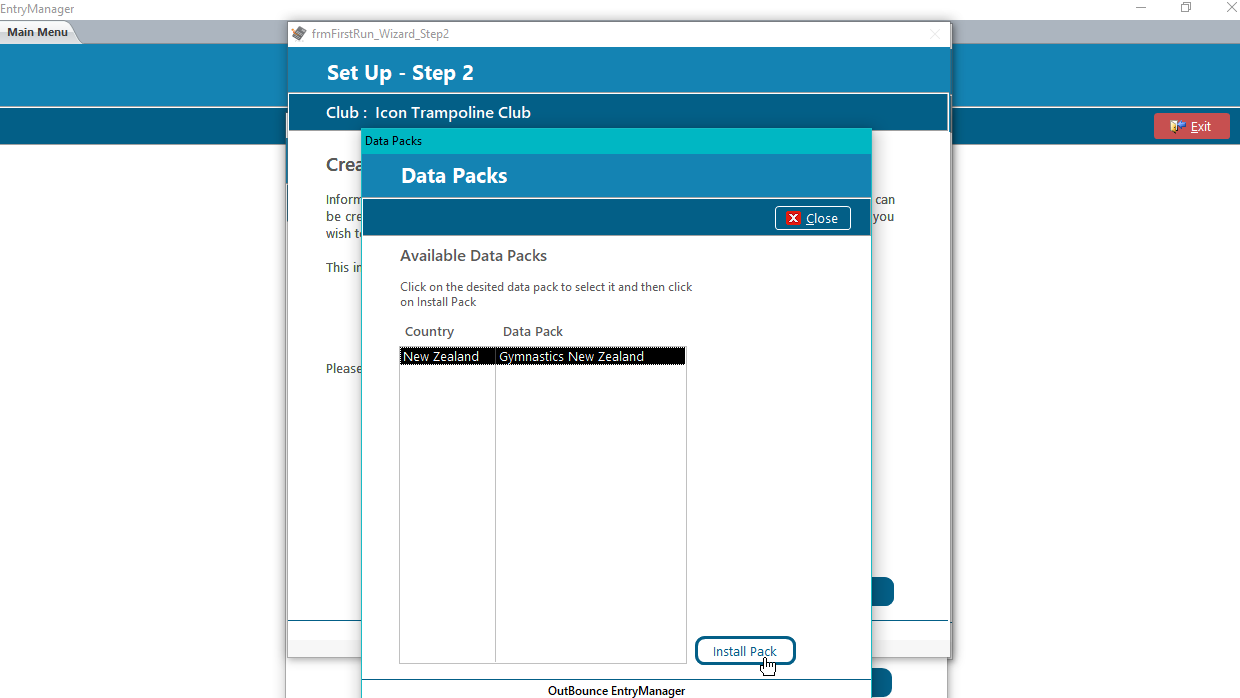
Select the data pack to use from the list shown and then click Install Pack.
If there is no data pack for your country you can
- check the OutBounce web site to see if a new data pack exists, or
- set up the data base using the setup wizard or options in the main menu.
Selecting the Data Pack to Use
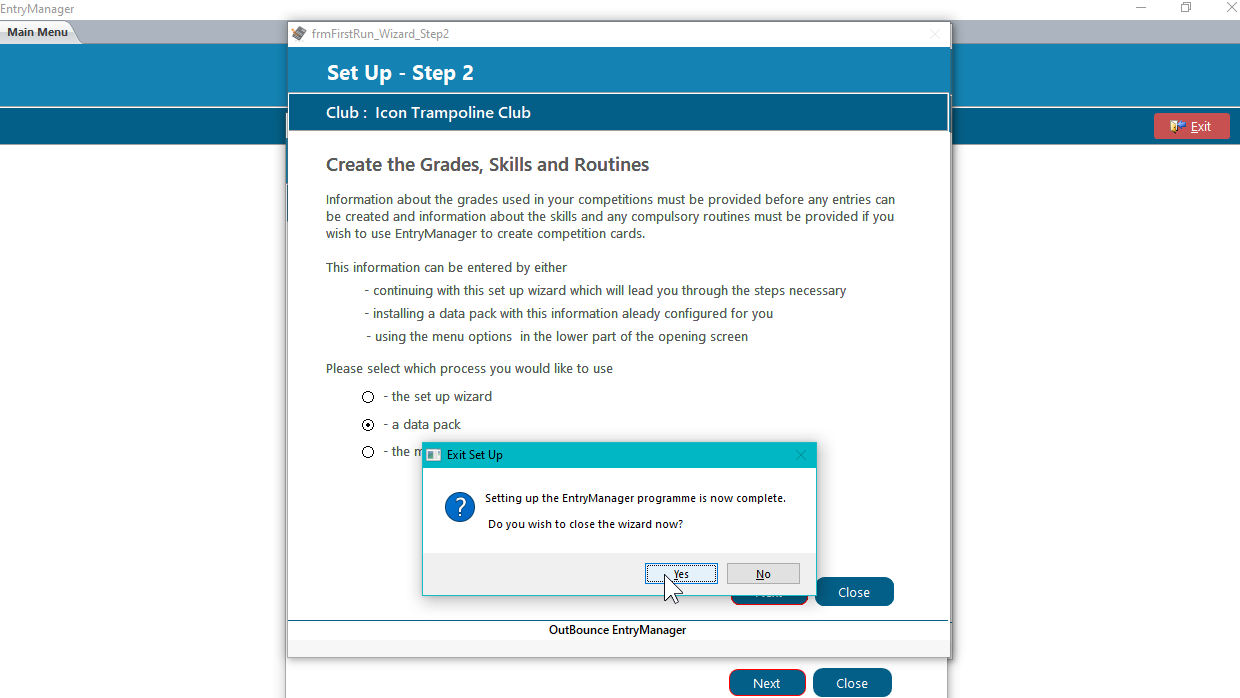
Set Up is Complete
EntryManager and its database is now set up and ready for you to use.
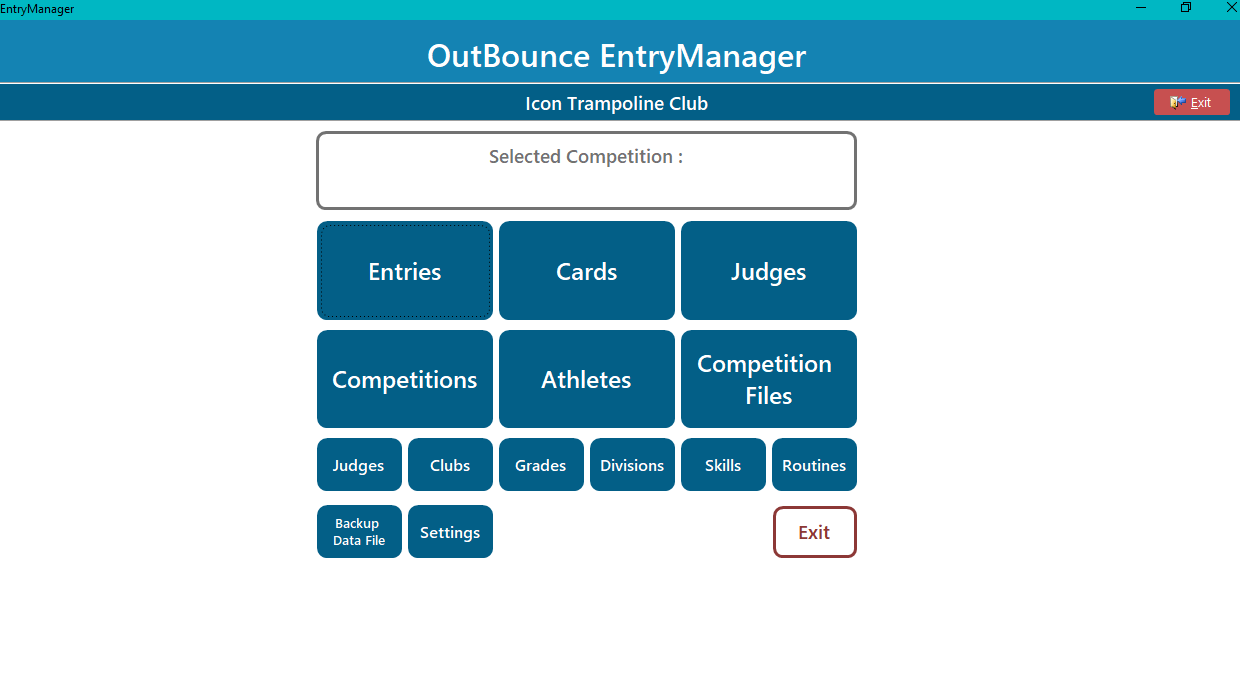
EntryManager Main Menu