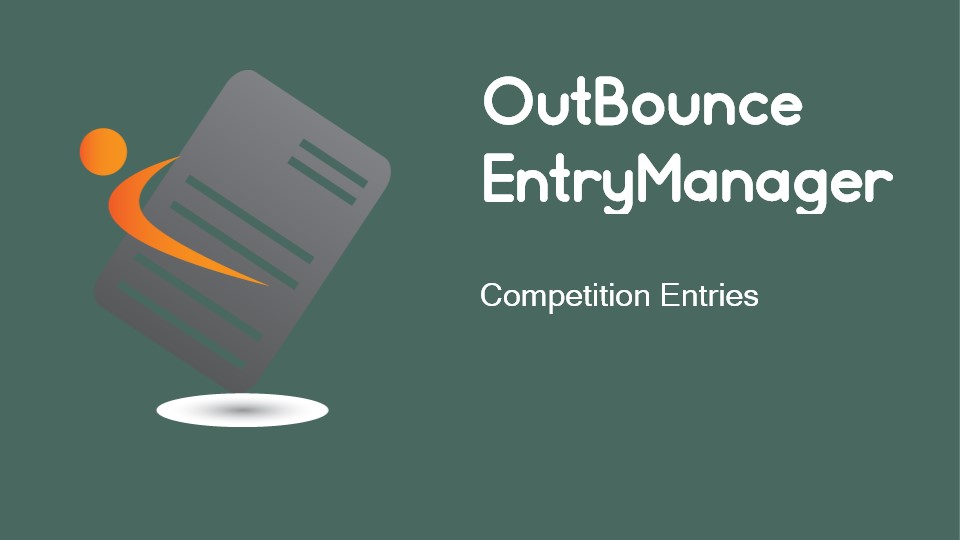@1.5x.png)
OutBounce
EntryManager
Competition Entries

Entries for a competition can be created and edited one at a time by selecting each entry singly or as a group by a discipline. These slides show both methods
Individual and double mini trampoline, and tumbling entries are created and edited using the same screens but synchronised trampoline uses a different screen to enable athletes from other clubs to be selected as part of the synchronised pair.
A competition must exist and be the selected competition in order to create or edit its entries.
Competition Entries

- Individual Trampoline
- Double Mini Trampoline
- Tumbling
Creating or Editing Single Entries
for
Click Entries to see the competition entries.
Main Menu
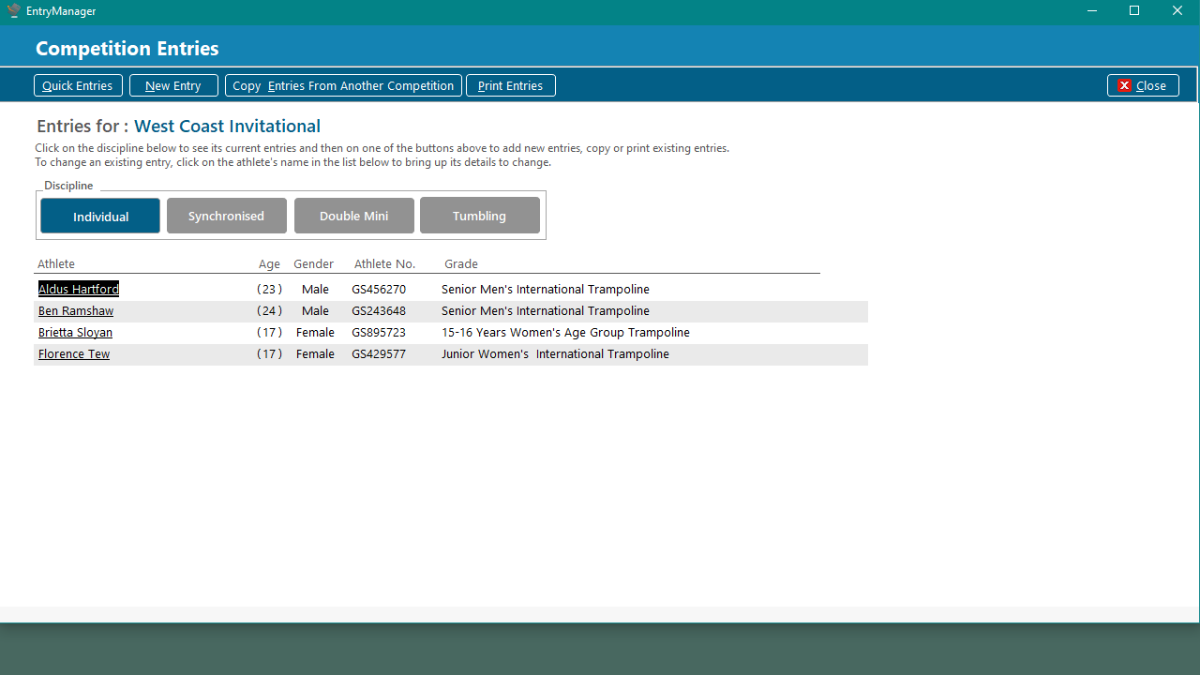
Select the discipline you want for the entries.
Click on the New Entry button to create a new entry.
Entries Screen
Click on the athlete's name to edit an entry.
Entries for the discipline are shown here.
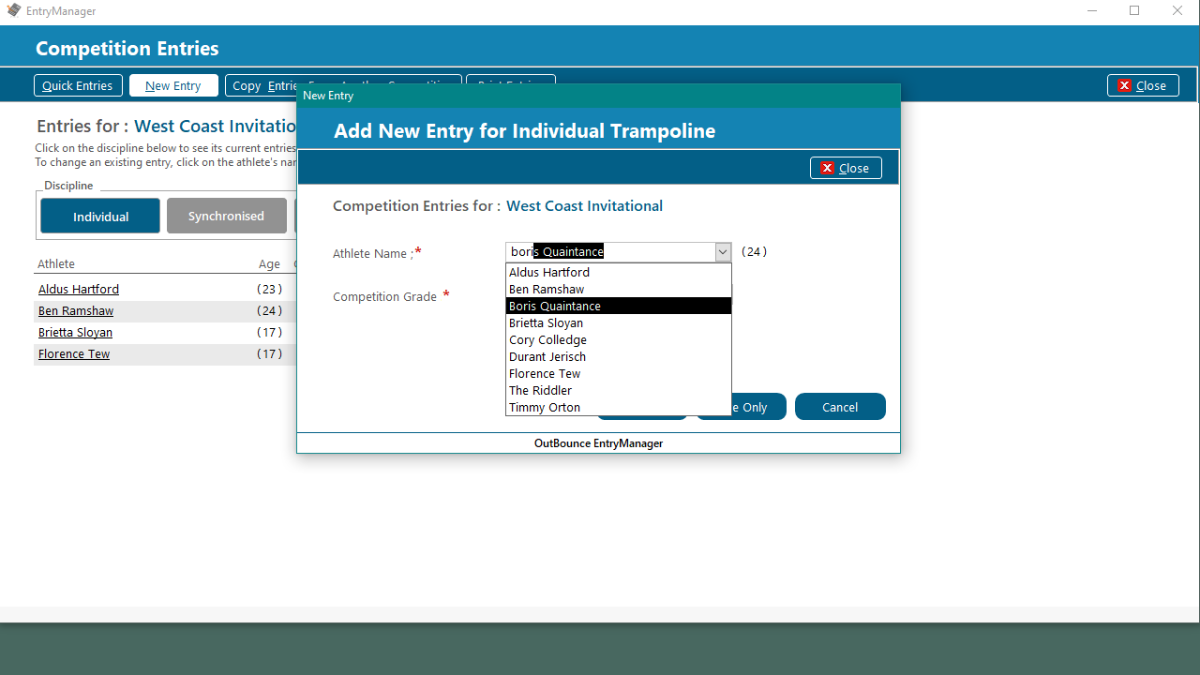
Only athletes from your club will be shown for entries in these disciplines.
Selecting the Athlete
Select the athlete by either:
- clicking on the down arrow to select them from the list of athletes, or
- typing their name in the box to quickly search the list of athletes
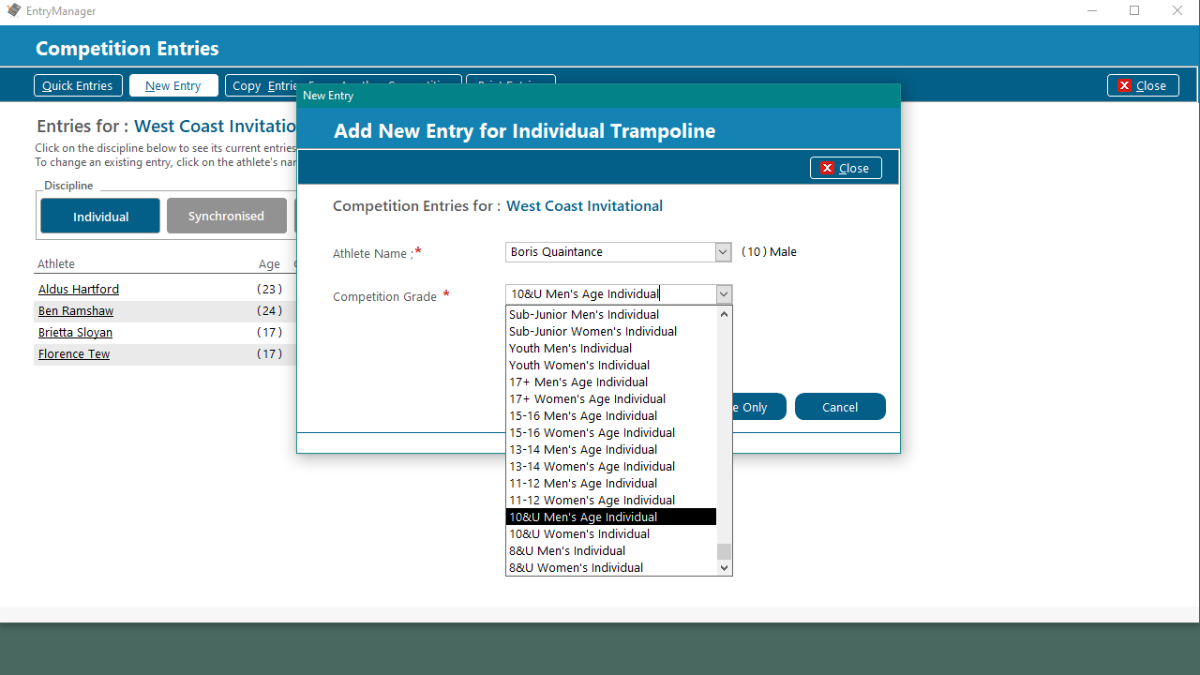
If no grade is stored for the athlete, or you wish to change the grade, you can select another one from the dropdown list.
When you save the entry, it will be checked against any age, gender or division requirements which may exist for the grade chosen.
Selecting the Grade
EntryManager will show an error message if the entry does not meet those requirements.
EntryManager will fill in the grade for you automatically by using the grade stored against the athlete's name for this discipline.
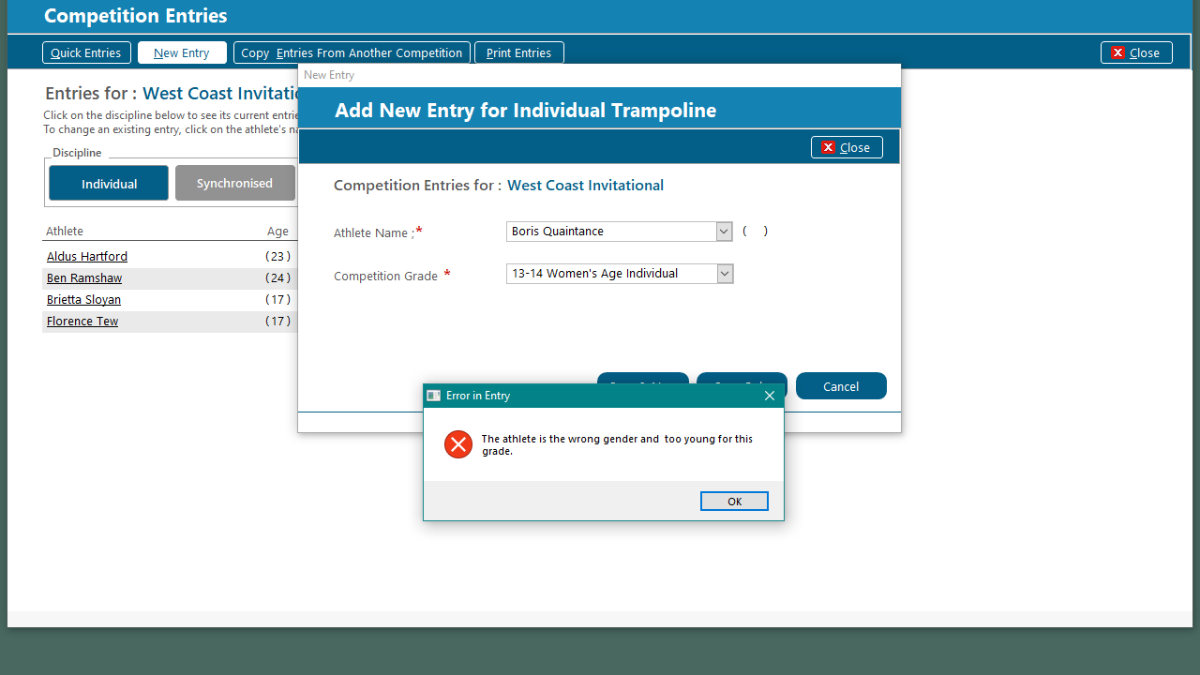
This is an example of an error message where the athlete did not meet the requirements of the chosen grade.
Example Error

- Individual Trampoline
- Double Mini Trampoline
- Tumbling
Creating or Editing Multiple Entries
for
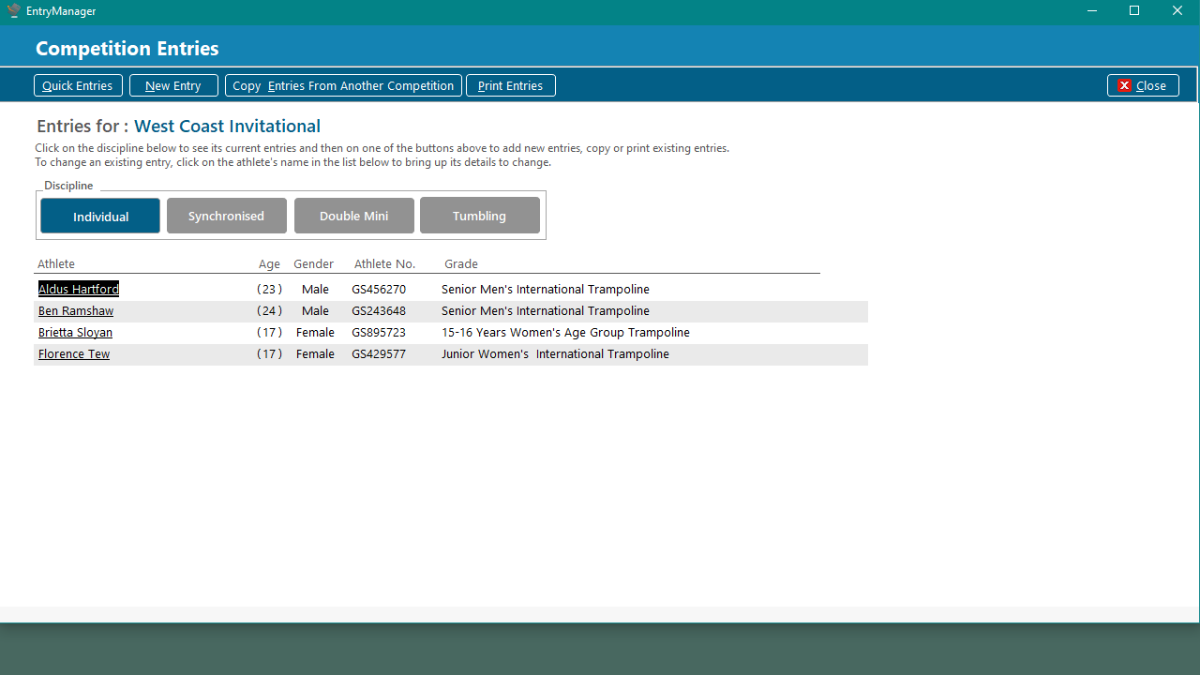
Select the discipline you want for the entries.
Click on the Quick Entries button.
Entries Screen
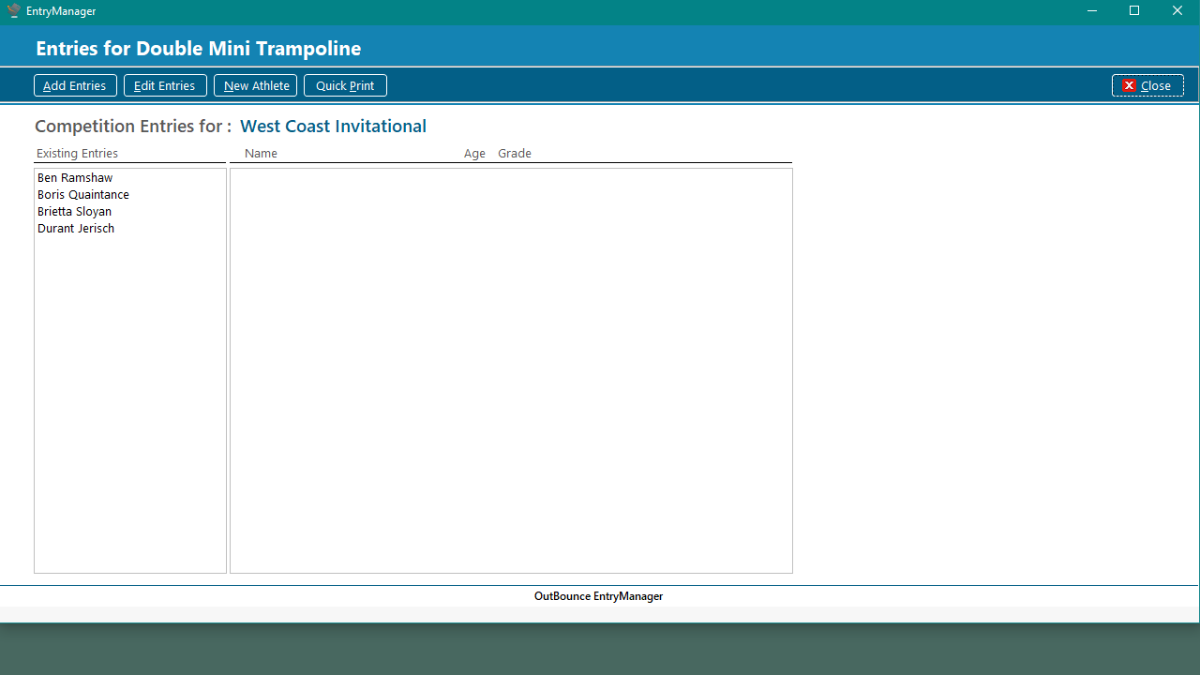
Entries for the discipline are shown here.
Click on Add Entries to create new entries.
Click on Edit Entries to change existing entries.
Quick Entries Screen
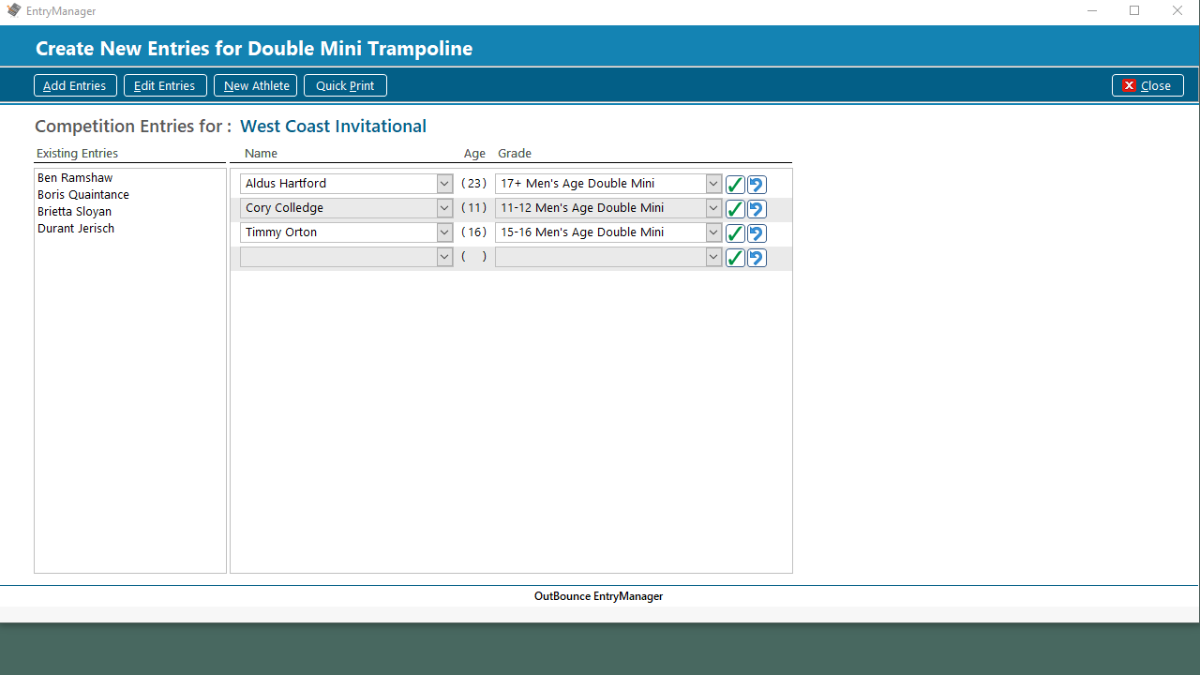
Only athletes from your club will be shown for these disciplines.
In the blank row at the bottom, add new entries by either
- clicking on the down arrow to select the athlete from the drop down list, or
- typing the athlete name in the box to quickly search the list of athletes.
Adding Multiple Entries - Athletes
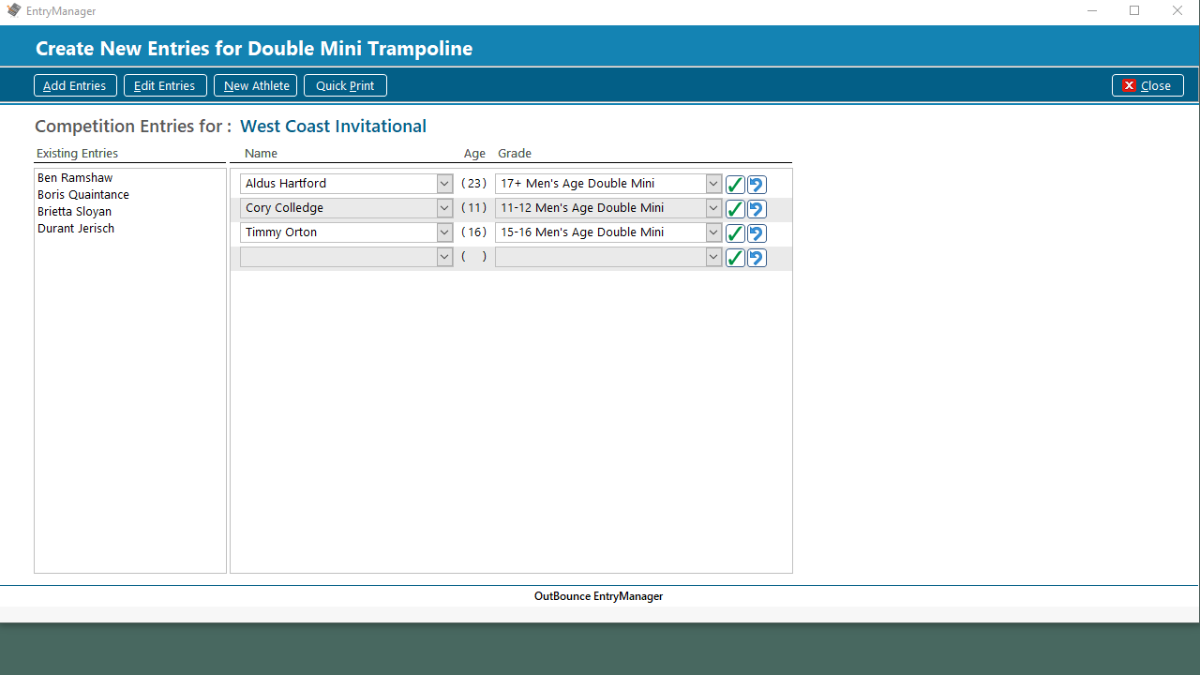
If no grade is stored for the athlete, or the you wish to change the grade, you can select another grade from the dropdown list or type in a grade name.
On the same line at the bottom, EntryManager will automatically fill in the grade for you by using the grade stored against the athlete's name for this discipline.
When you save the entry, it will checked against any age, gender or division requirements which may exist for the grade chosen.
Save or Undo your changes using these buttons
Adding Multiple Entries - Grades
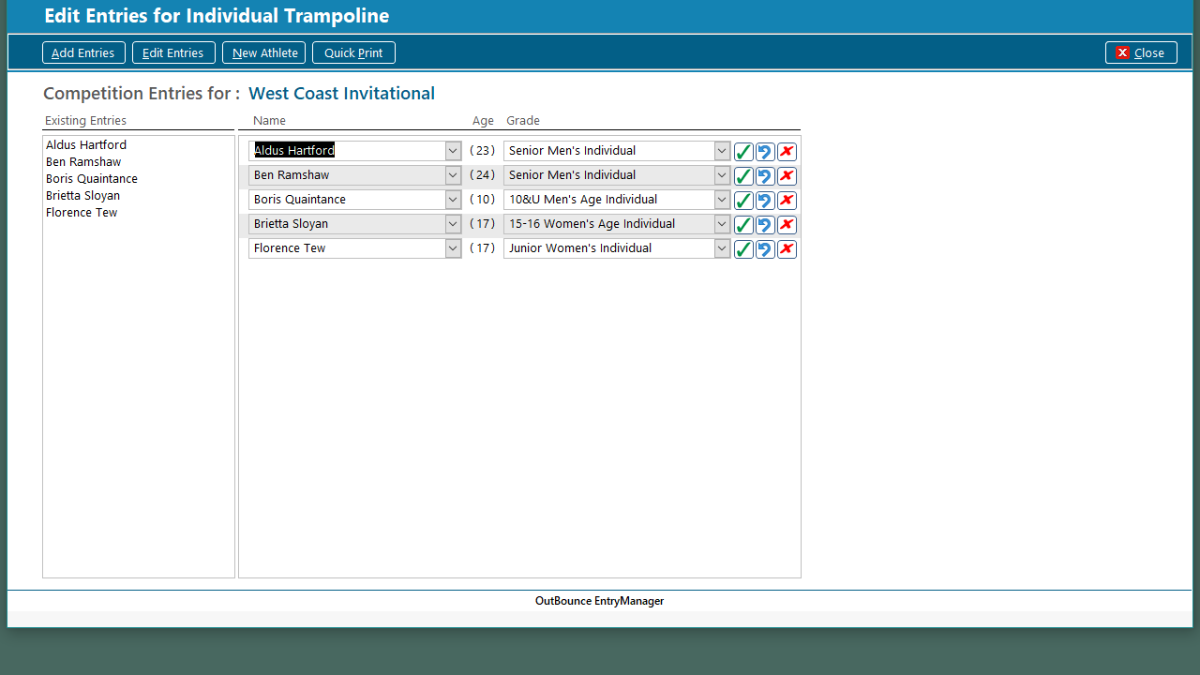
Save or Undo your changes, or to delete using these buttons
Enter or change the athletes or the grades by selecting them from the drop down lists or typing in the Name or Grade boxes.
Your changes will be saved when you move to another entry or when you click the save button.
Editing Multiple Entries

- Synchronised Trampoline
Creating or Editing Single Entries
for
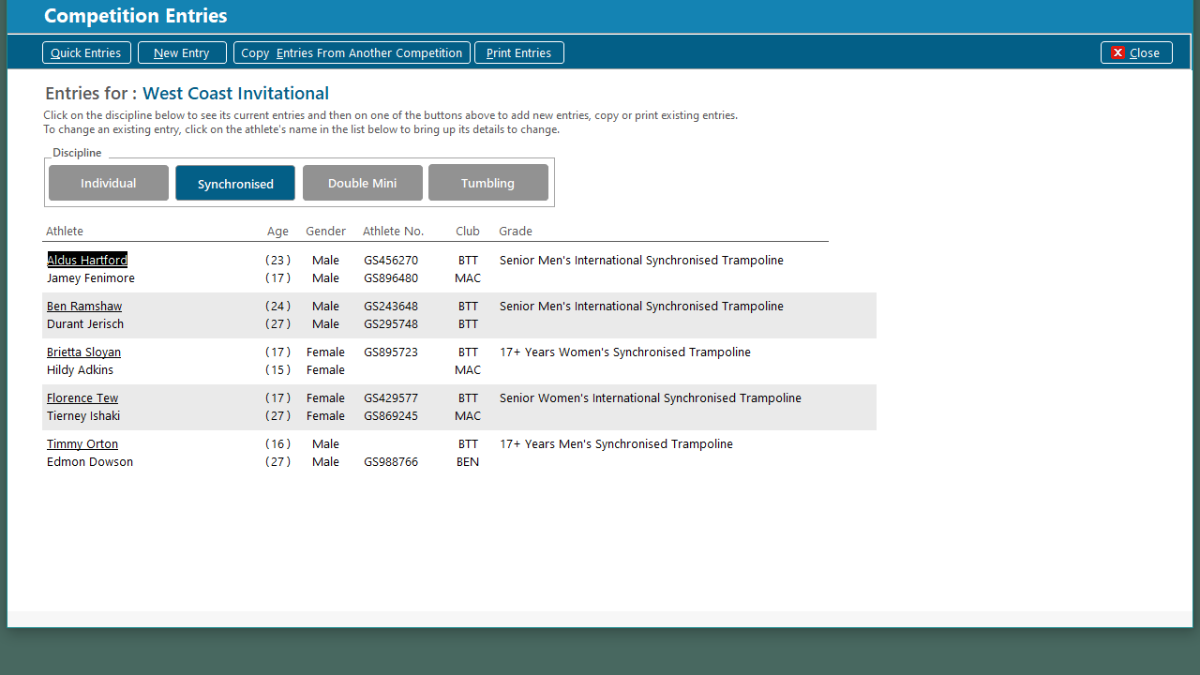
Synchronised Entries Screen
Creating synchronised entries is very similar to the other disciplines except that you can include athletes from other clubs in your synchronised pairing.
You can see the club codes for the athletes here.
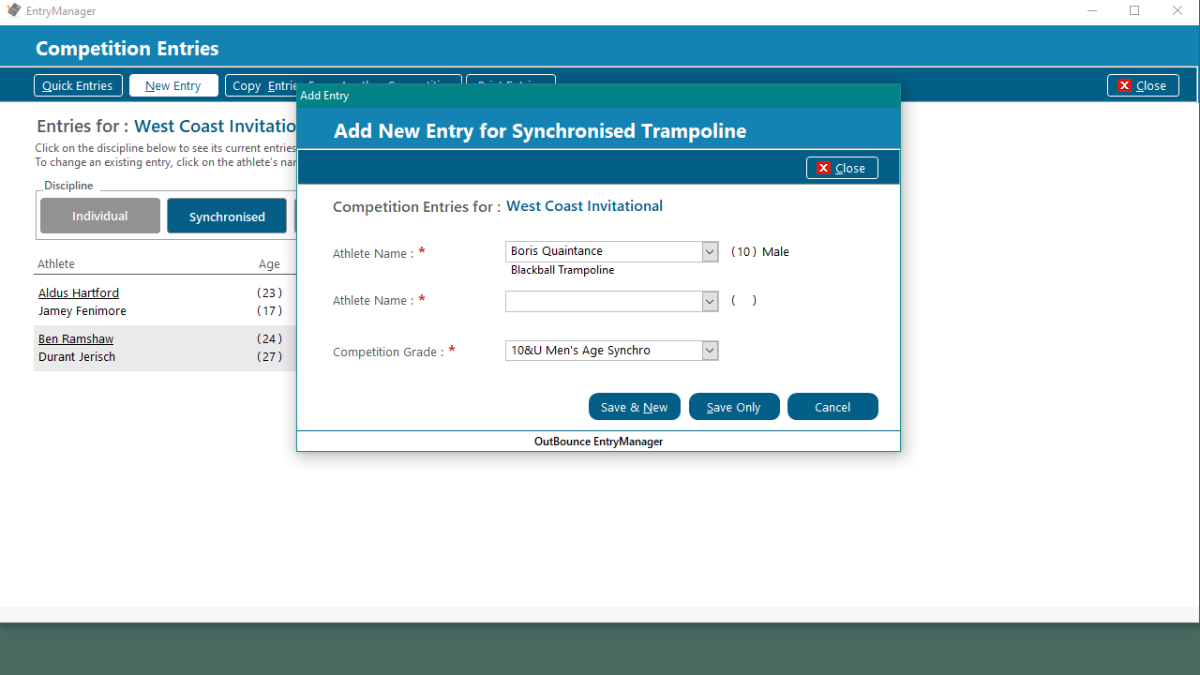
The first athlete, Athlete 1, must always be from your club. You will not see athletes from other clubs in the drop down list for Athlete 1. If you type in the name of an existing athlete from another club, EntryManager will not recognise the name and will ask about creating a new athlete.
Just like the other disciplines, EntryManager will fill in the grade for you if possible.
Entering Athlete 1

Entering Athlete 2
Athletes from both your club and from other clubs will appear in the drop down list for Athlete 2.
The athlete's clubs are shown under their names.

If the stored grades for the two athletes are different, EntryManager will select the higher ranked grade before checking both athletes against any restrictions for that grade.
Entering the Grade
If no grade is stored for the athlete, or you wish to change the grade, you can select another one from the dropdown list.
EntryManager will automatically enter the grade stored against each athlete when the athlete is entered.

- Synchronised Trampoline
Creating or Editing Multiple Entries
for
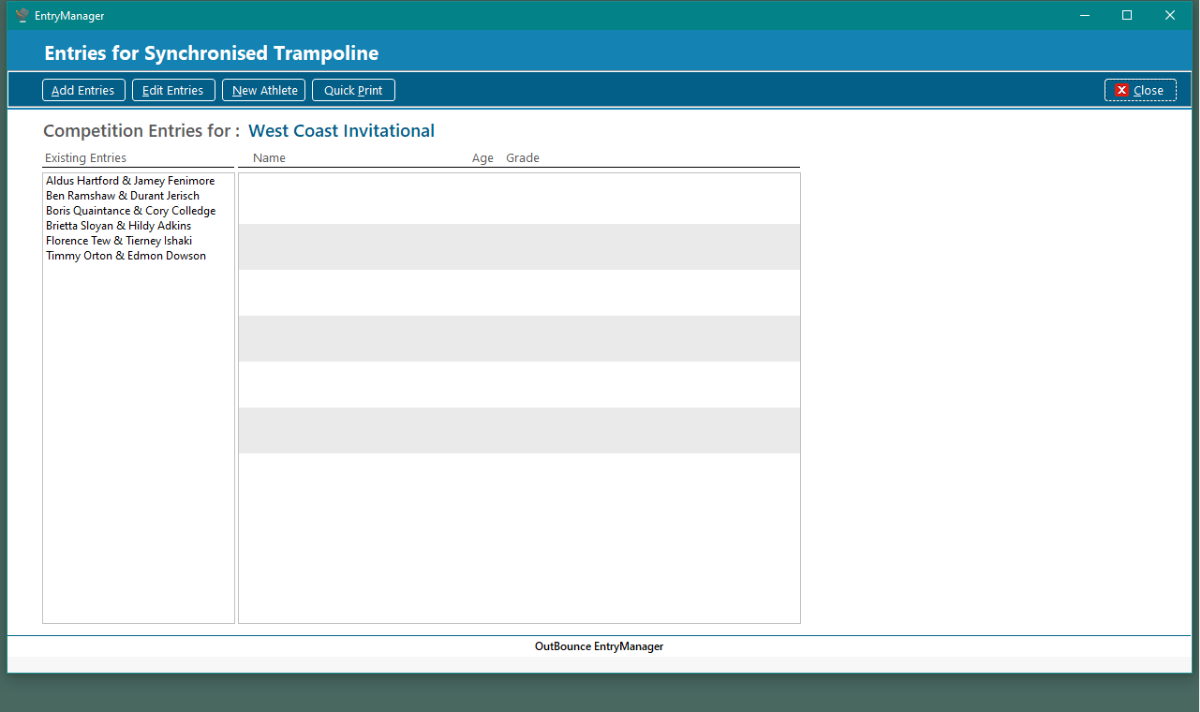
Entries for the discipline are shown here.
Click on Add Entries to create new entries.
Click on Edit Entries to change existing entries.
Quick Entries Screen
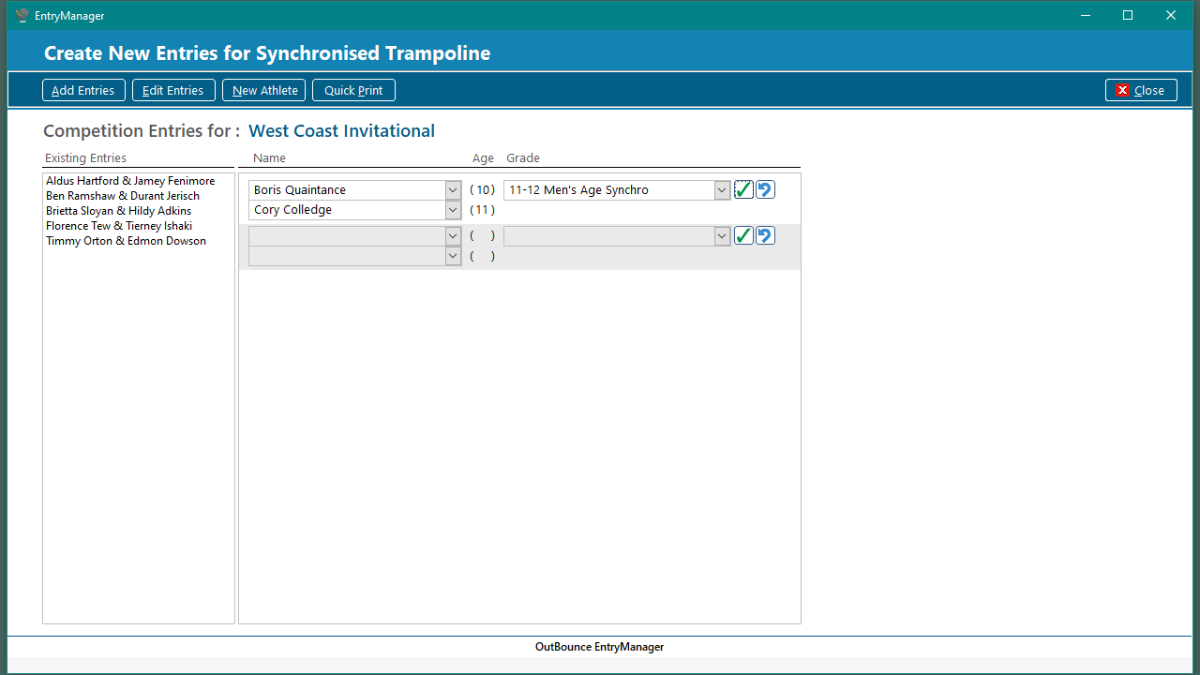
In the blank row at the bottom, add new entries by either
The first athlete, Athlete 1, must always be from your club. Athletes from other clubs will appear in the list for the second athlete, Athlete 2.
EntryManager will automatically fill in the grade for you by using the grade stored against the athletes. If the athletes have two different grades, EntryManager will choose the higher ranked grade.
Save or Undo your changes by using these buttons.
Adding Multiple Entries
The grade can be changed by selecting from the drop down list or typing in its name.
- clicking on the down arrow to select the athlete from the drop down list, or
- typing the athlete name in the box to quickly search the list of athletes.
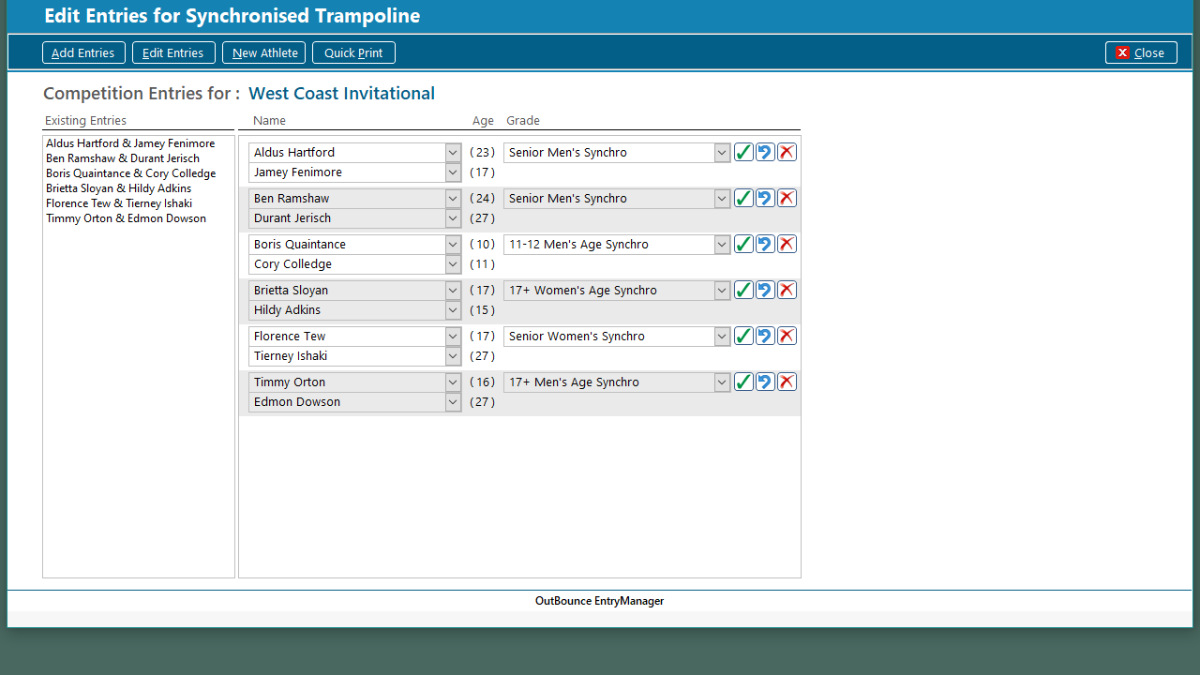
Use these buttons to Add or Undo your changes, or to Delete the entry.
Enter or change the athletes or the grades by selecting them from the drop down lists or typing in the Name and Grade boxes.
The first athlete, Athlete 1, must always be from your club. Athletes from other clubs will appear in the list for the second athlete, Athlete 2.
Your changes will be saved when you move to another entry or when you click the save button.
Editing Multiple Entries