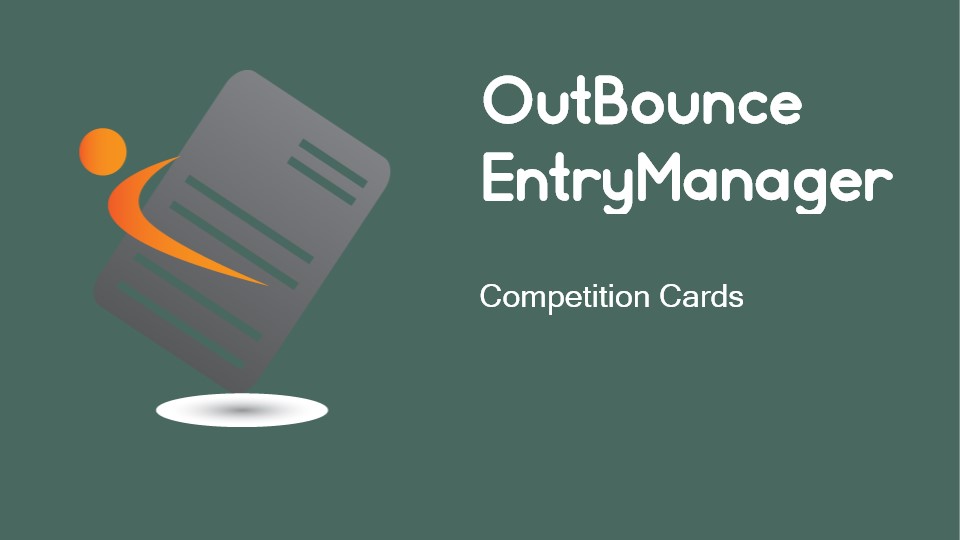@1.5x.png)
OutBounce
EntryManager
Competition Cards

Adding and Editing Competition Cards
EntryManager has a number of unique features to make creating and working with competition cards easier and faster. They include:
skills can be entered using a descriptive name or FIG notation.
common or compulsory routines can be created for grades and these routines will be inserted automatically each time you create a new card for the grade.
cards can be copied from one athlete to another athlete in the same competition.
cards can be copied in bulk from past competitions to the current competition.
To enable FIG notation change the 'Show skills by' option in the User Settings'. To find this option go to Main Menu>Settings>User Settings
-
-
-
-
routines can be copied forward from one round or pass to the next round or pass in the competition.
-
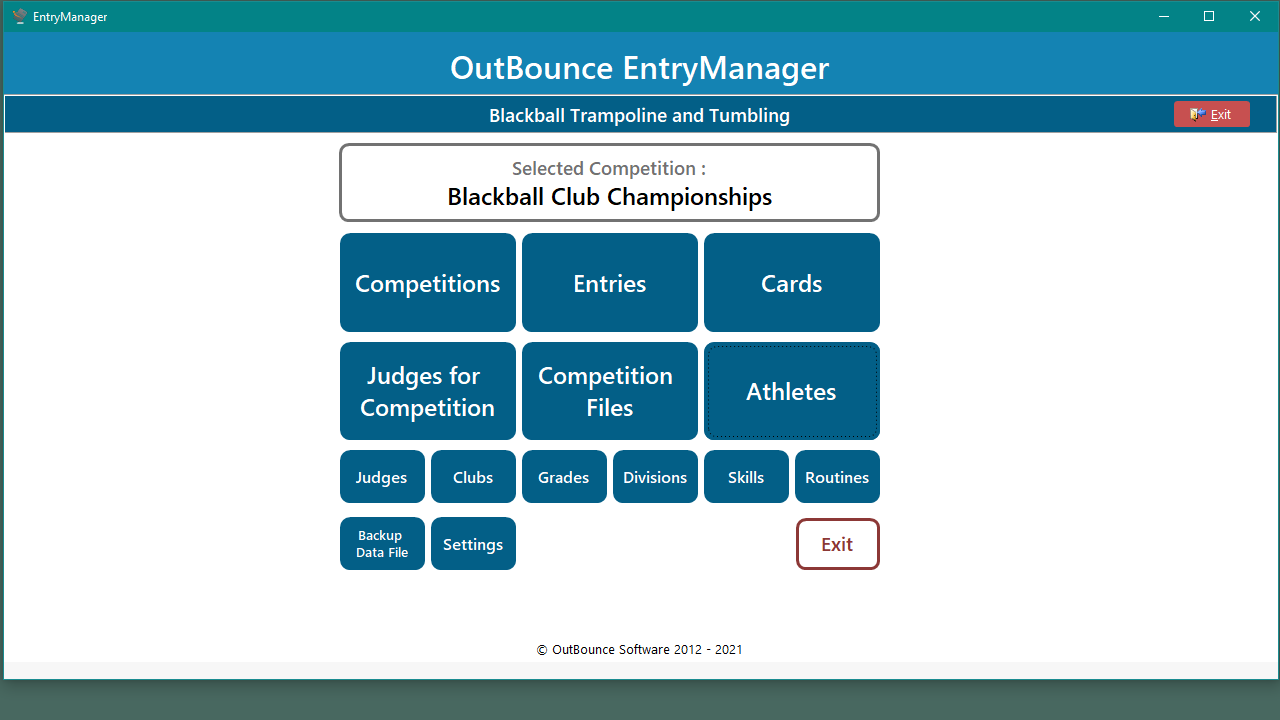
Click Cards to see the cards for the selected competition.
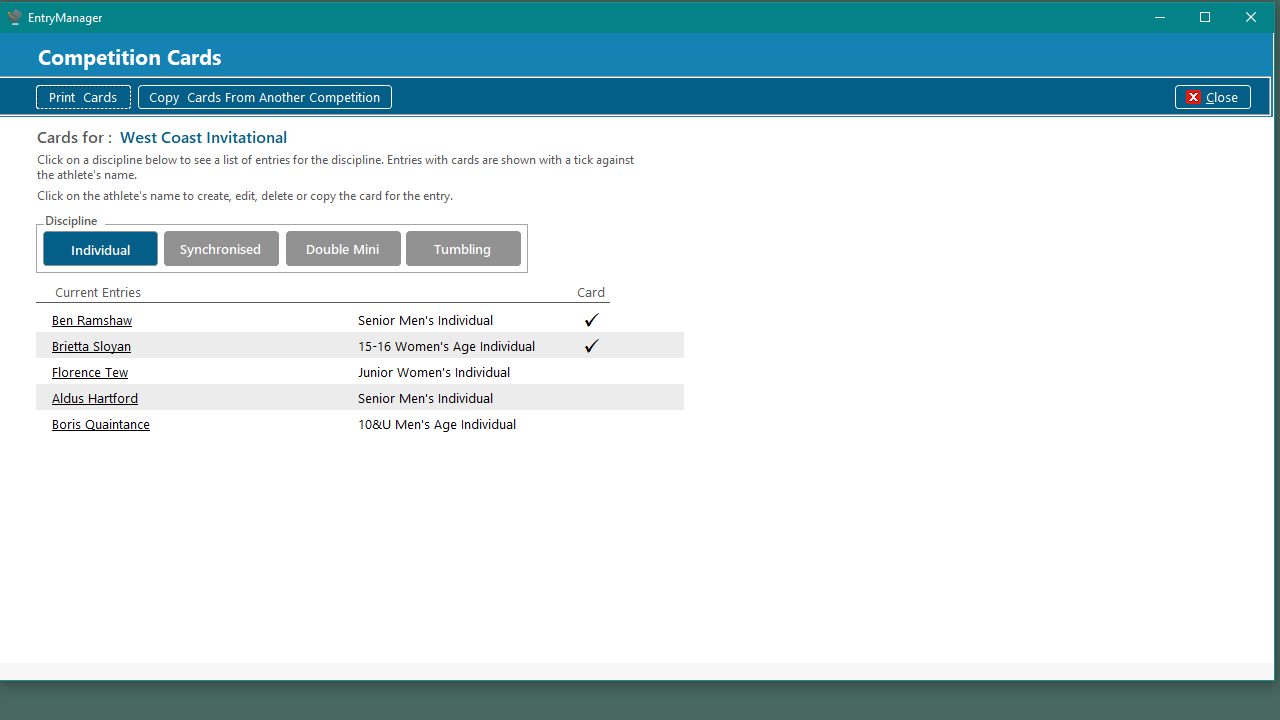
Click on a discipline to see its cards.
All the entries for the discipline are shown and those entries with a card have a tick beside them.
Click on the athlete's name to create, change or delete a card.
Listing Entries and Cards
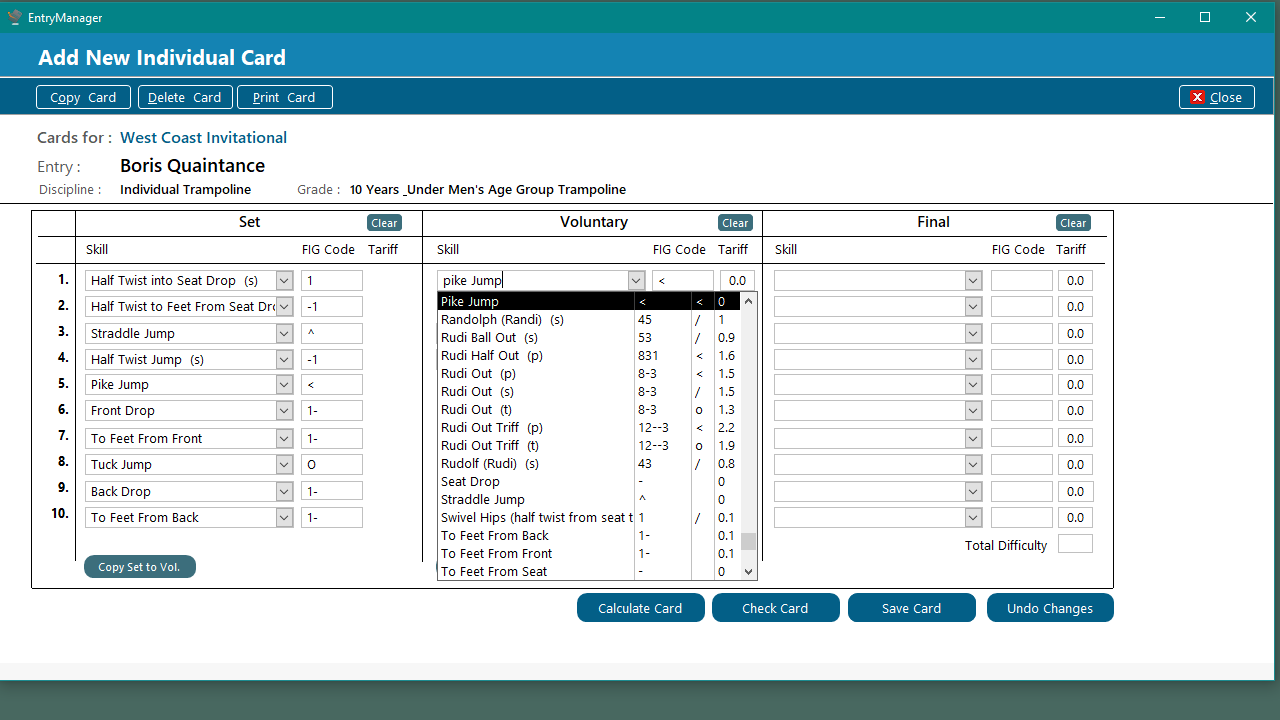
Copy the routine to the next round by using these buttons.
Select skills from the drop down lists or by typing their names to quickly search the list of skills. Their shape and value will be added for you.
The name, notation, shape and value of a skill cannot be altered in this screen. Use the Skills button in the Main Menu.
Details of the competition and entry for this card.
Any compulsory routine for the Set or First Pass will be entered for you automatically.
Use these buttons when you are ready to save the card.
Adding A New Card
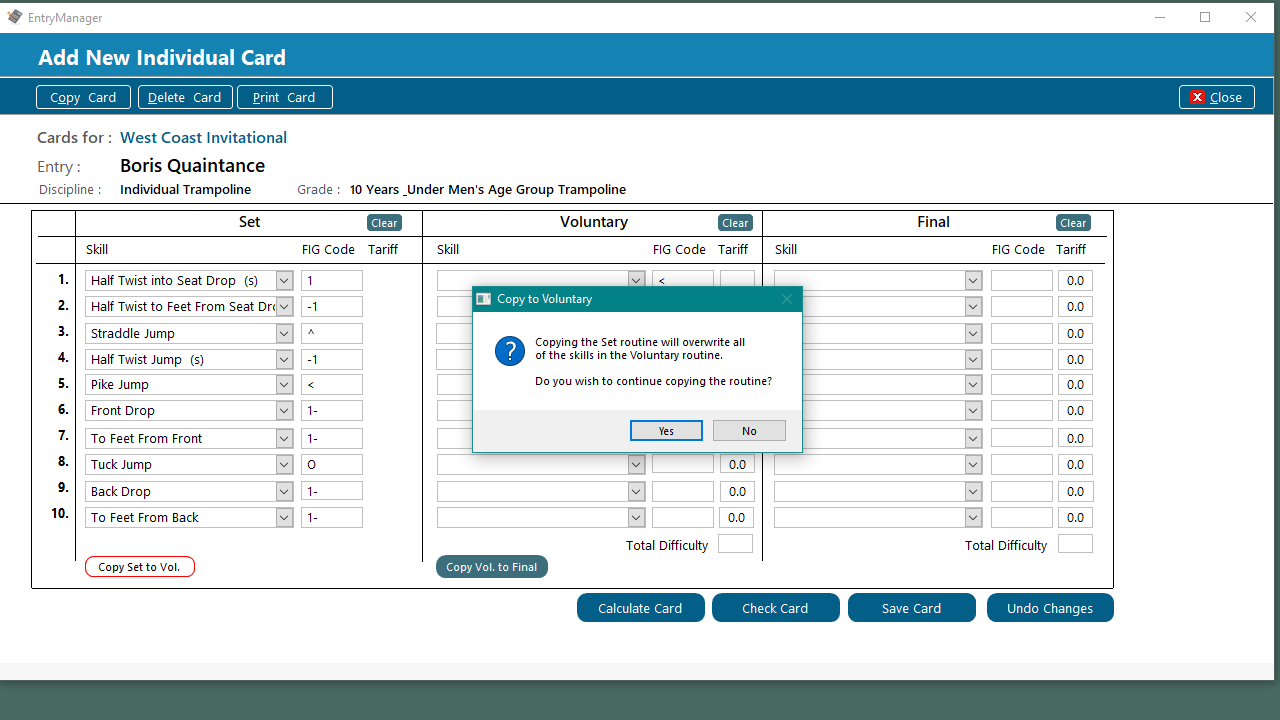
Copying Set to Voluntary
Click the copy button.
Click Yes to continue.
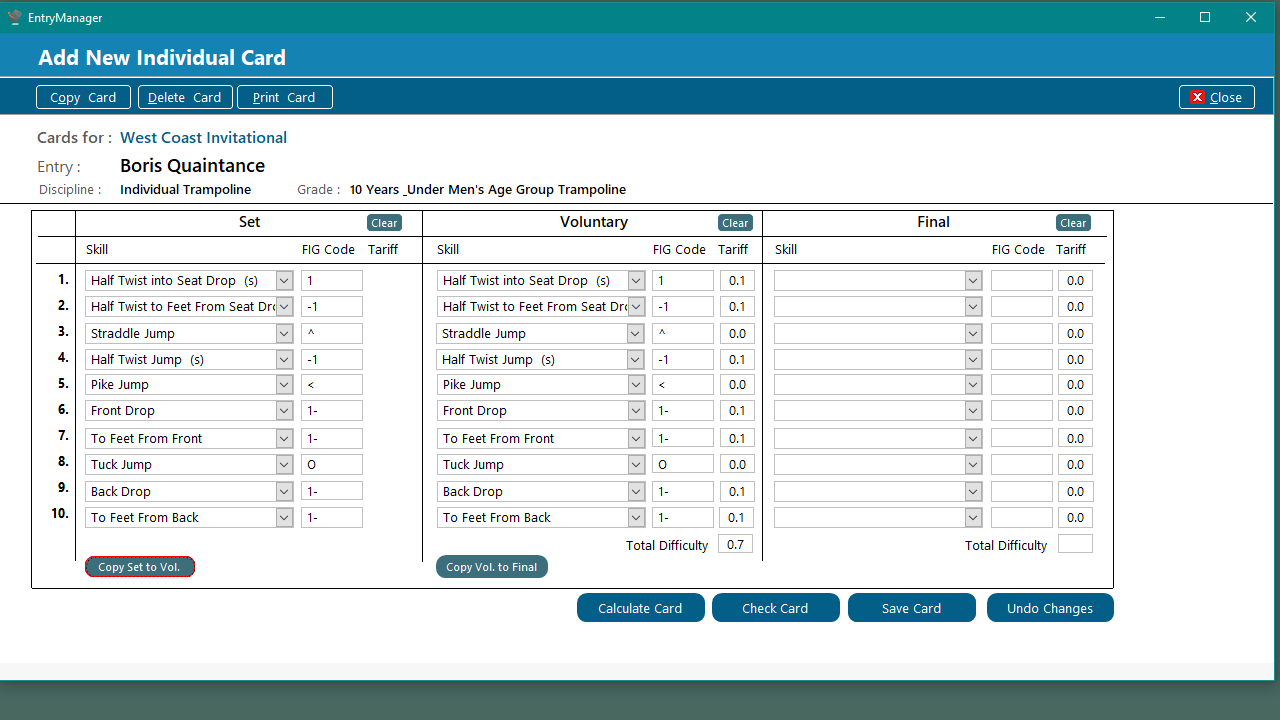
Routine has been copied
The routine is now in the Voluntary round.
Changing the volunatary routine will not change the Set routine.
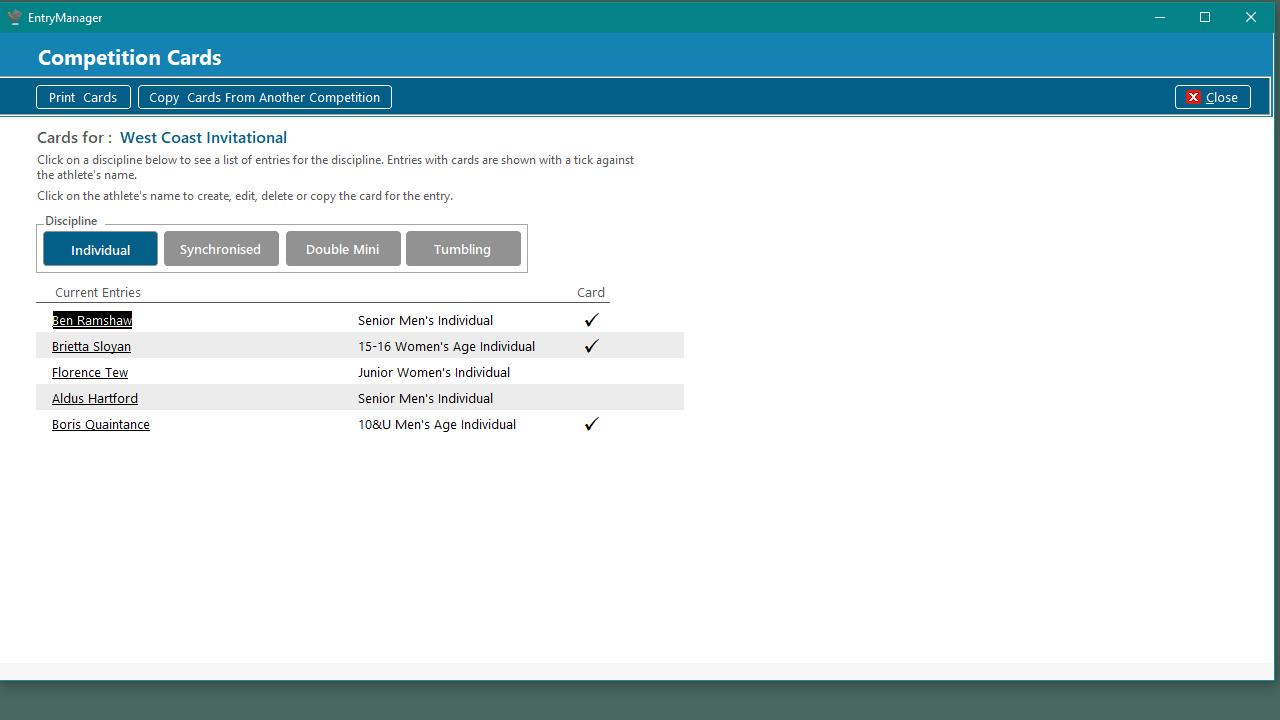
The new card appears in the list of cards with a tick.
New Card is shown in List
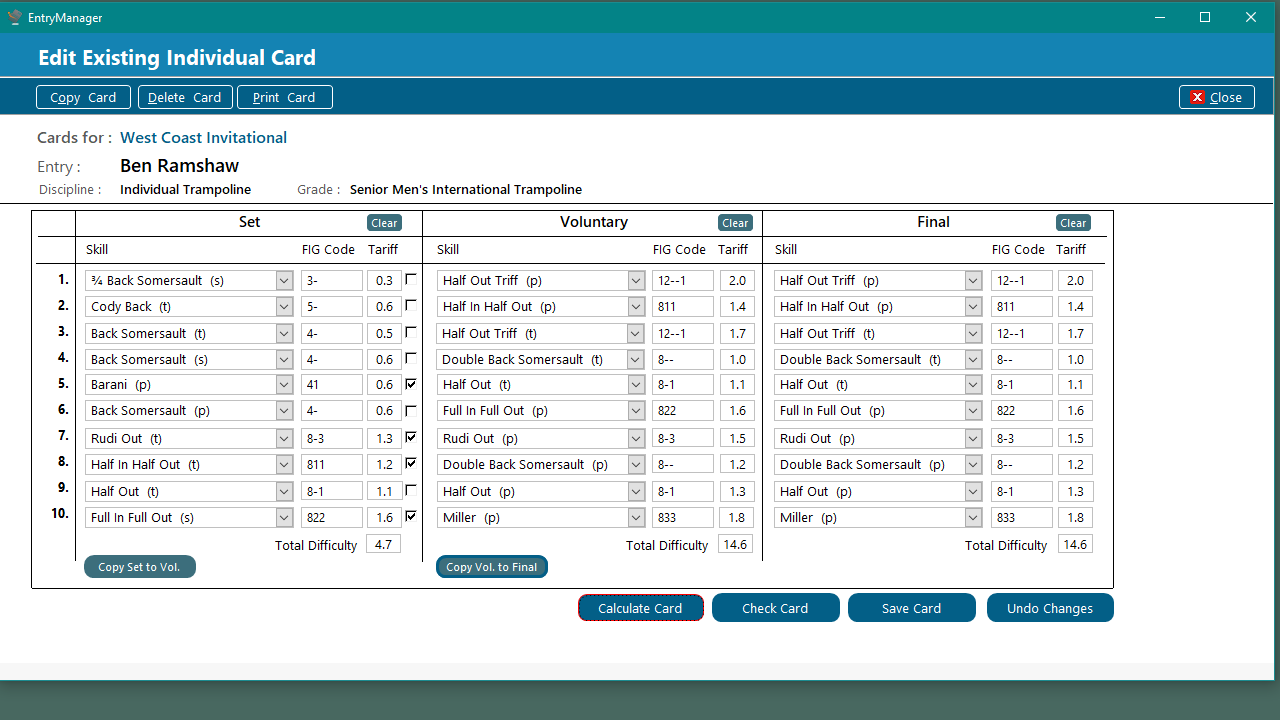
Example Card showing Difficulty and Marked Skills in Set
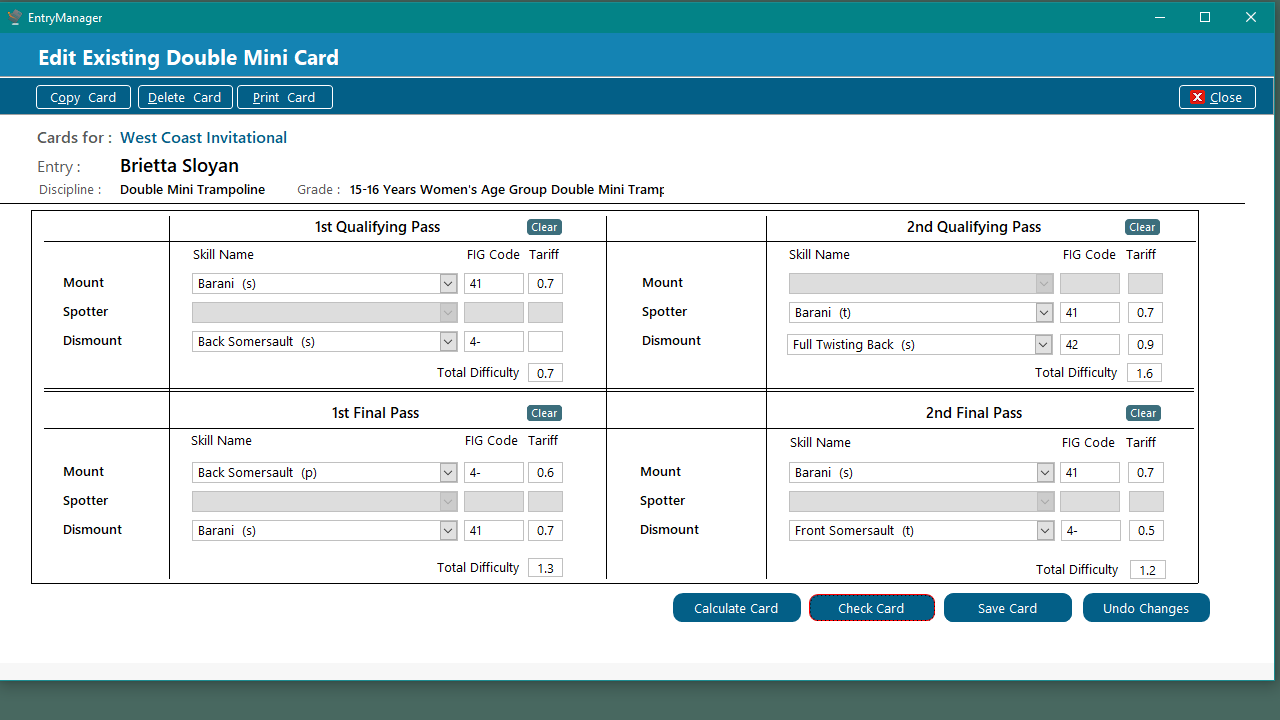
Example DMT Card
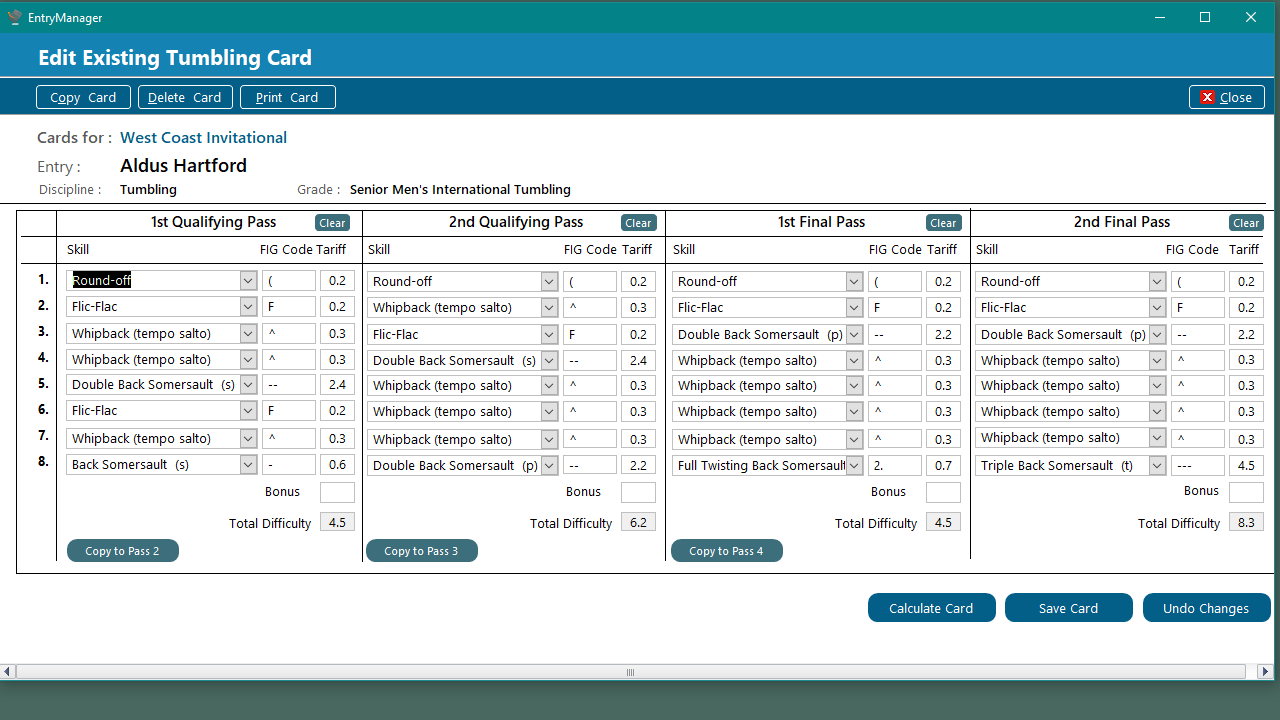
Example Tumbling Card with Four Passes
Bonus marks are added in their box.
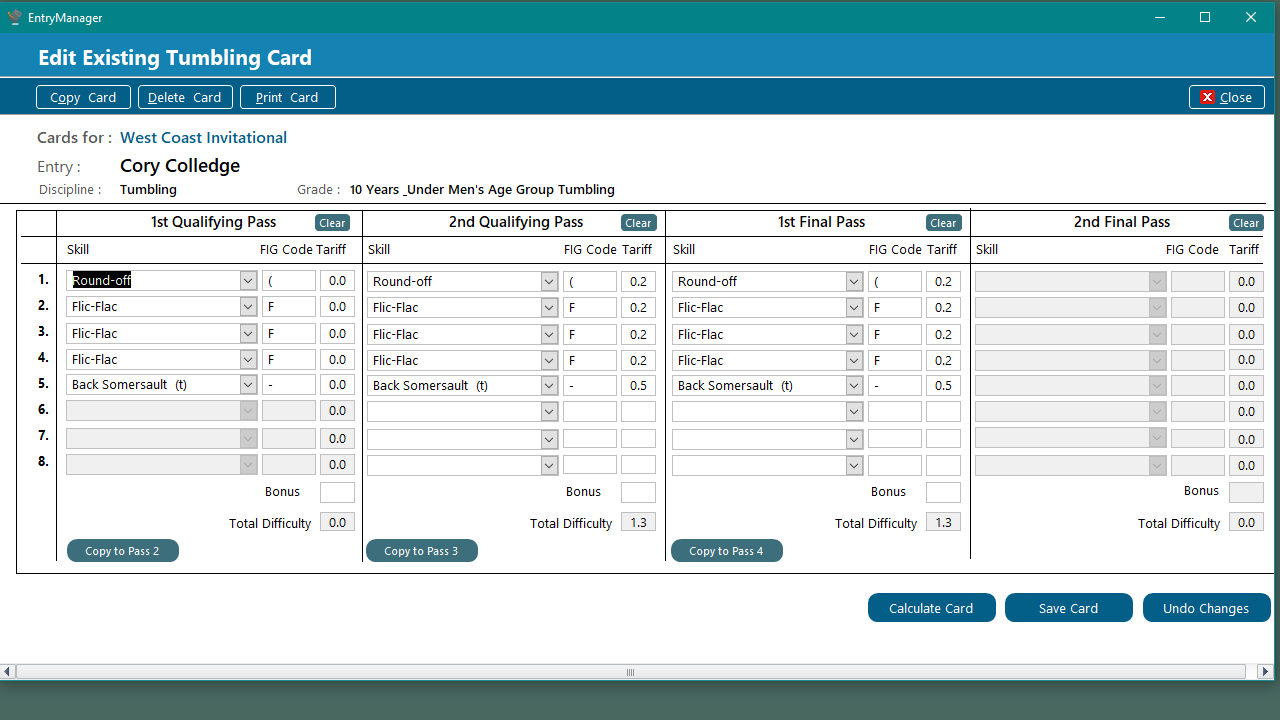
Example Tumbling Card with Three Passes and Five Skills in 1st Pass
Skills cannot be entered into these boxes.
Skills cannot be entered into boxes 6, 7 & 8.
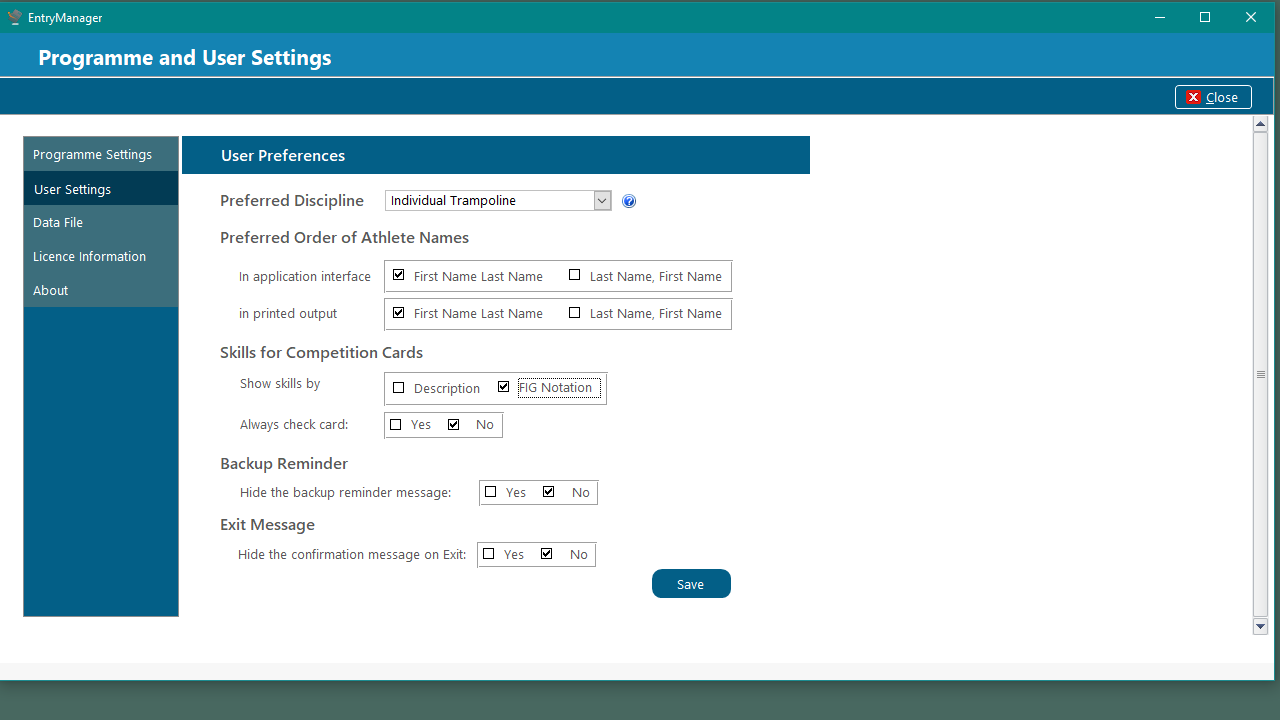
Change this setting from Description to FIG Notation to use FIG codes for Cards
Change User Settings
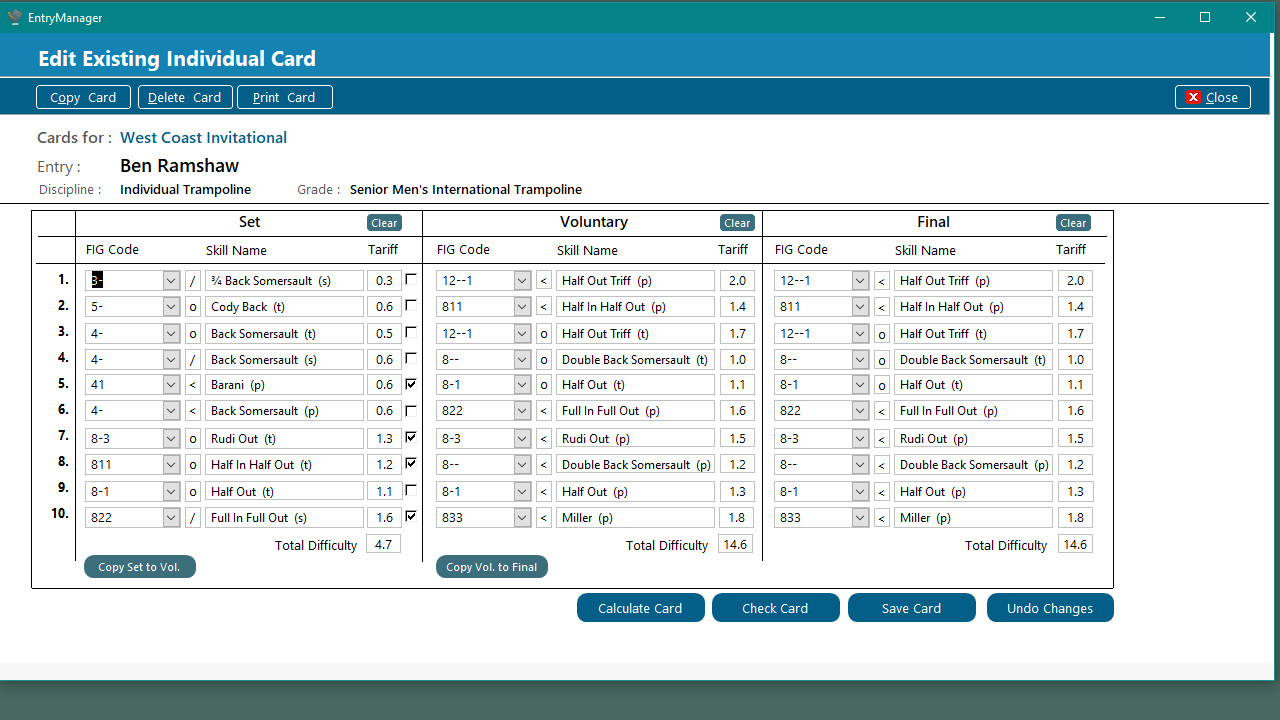
Example Trampoline Card Using FIG Notation
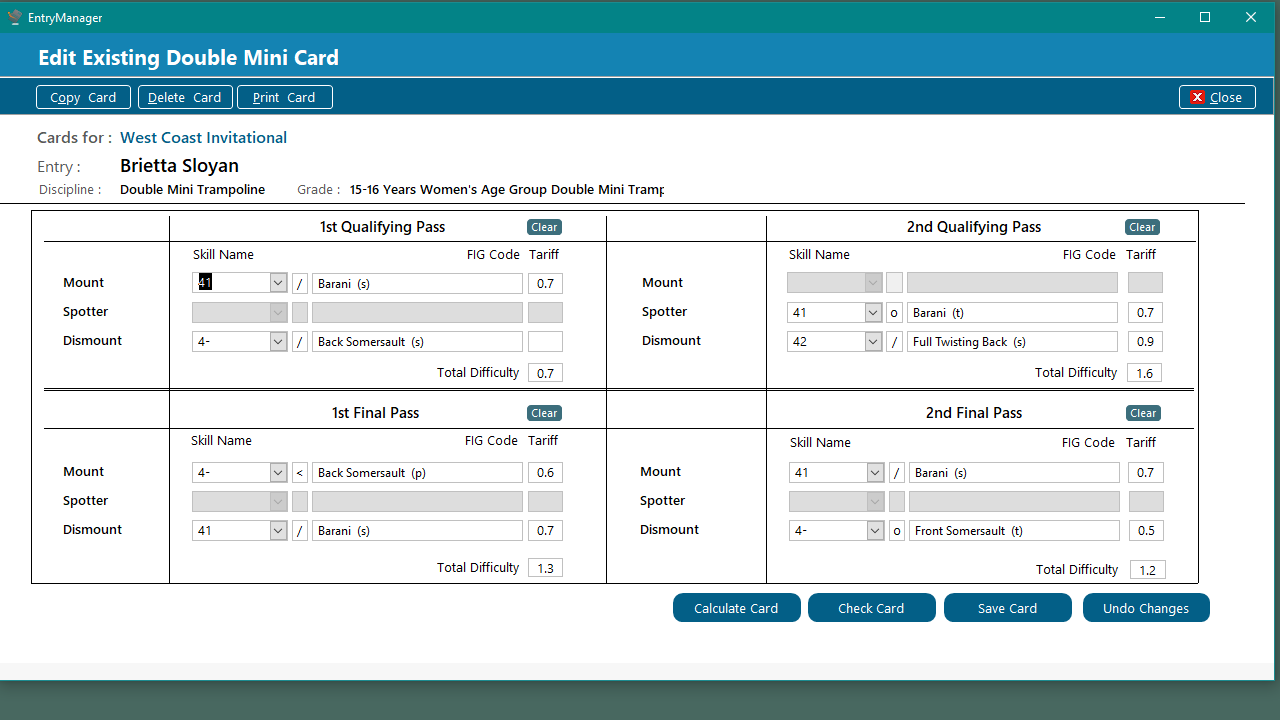
Example DMT Card Using FIG Notation
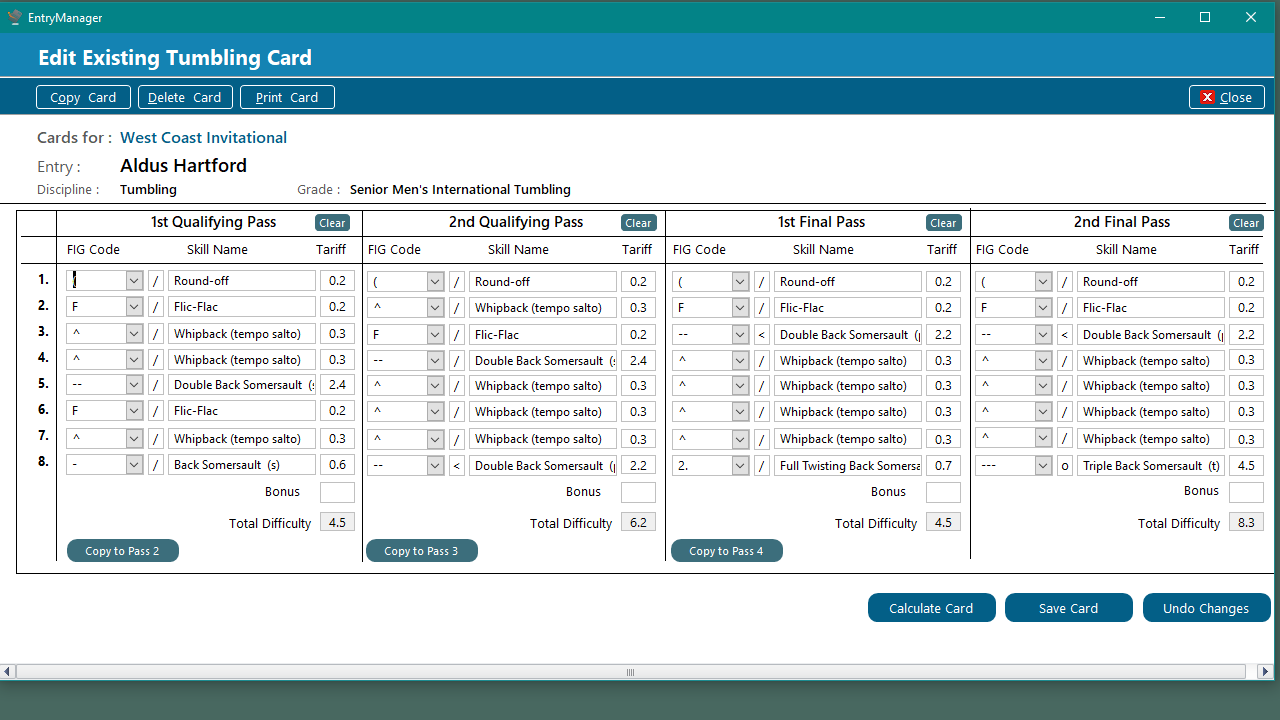
Example Tumbling Card Using FIG Notation