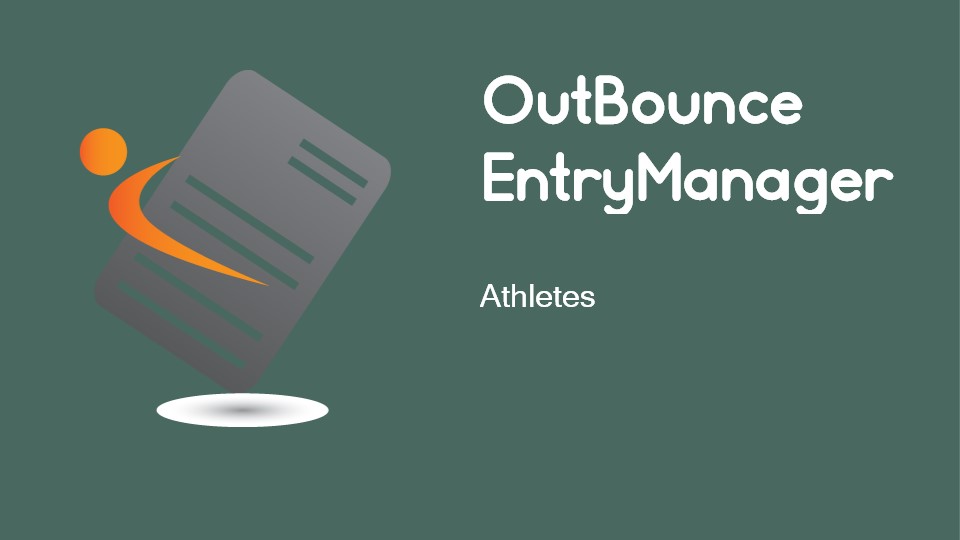@1.5x.png)
OutBounce
EntryManager
Athletes

Adding and Editing Athletes
New athletes can be added to EntryManager in two different ways:
from the Manage Athletes screen where athletes can be added at any time even before you have created any competitions.
when creating a new entry. This method can only be used when creating entries for an existing competition.
1.
2.
Athletes can only be edited or deleted from the Manage Athletes screen.

Adding Athletes
using Manage Athletes
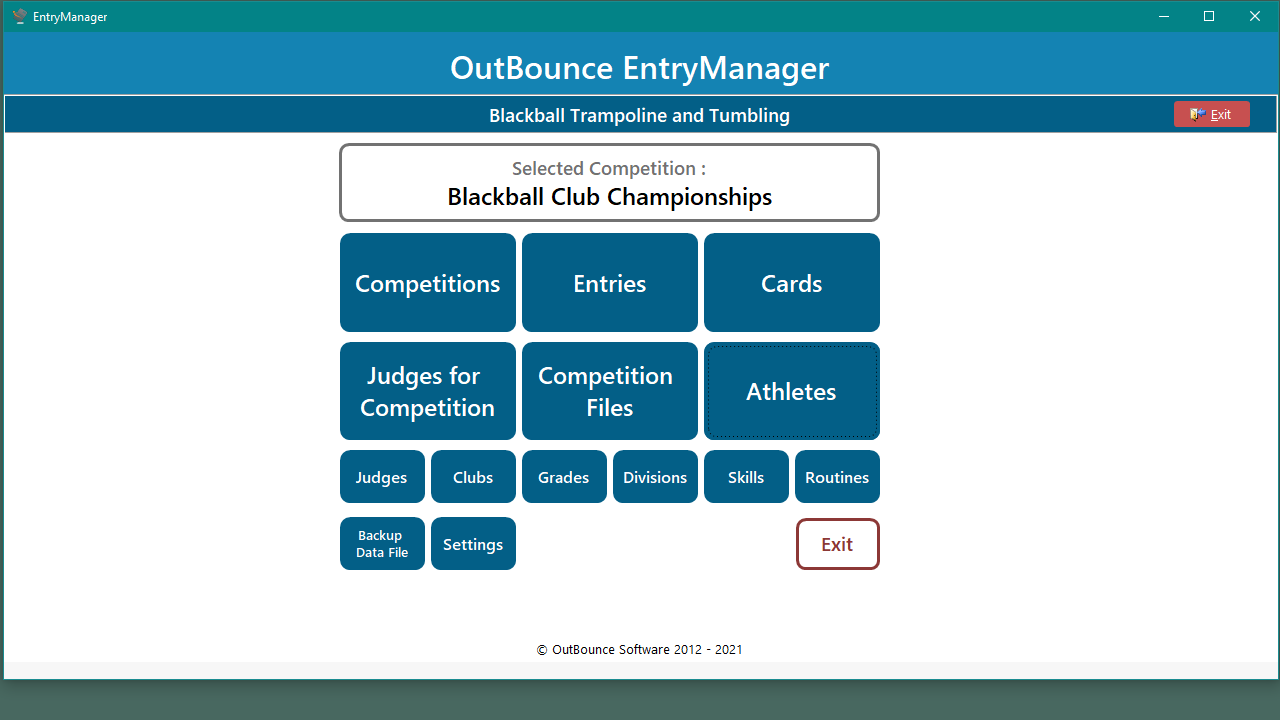
Click Athletes to see the existing athletes.
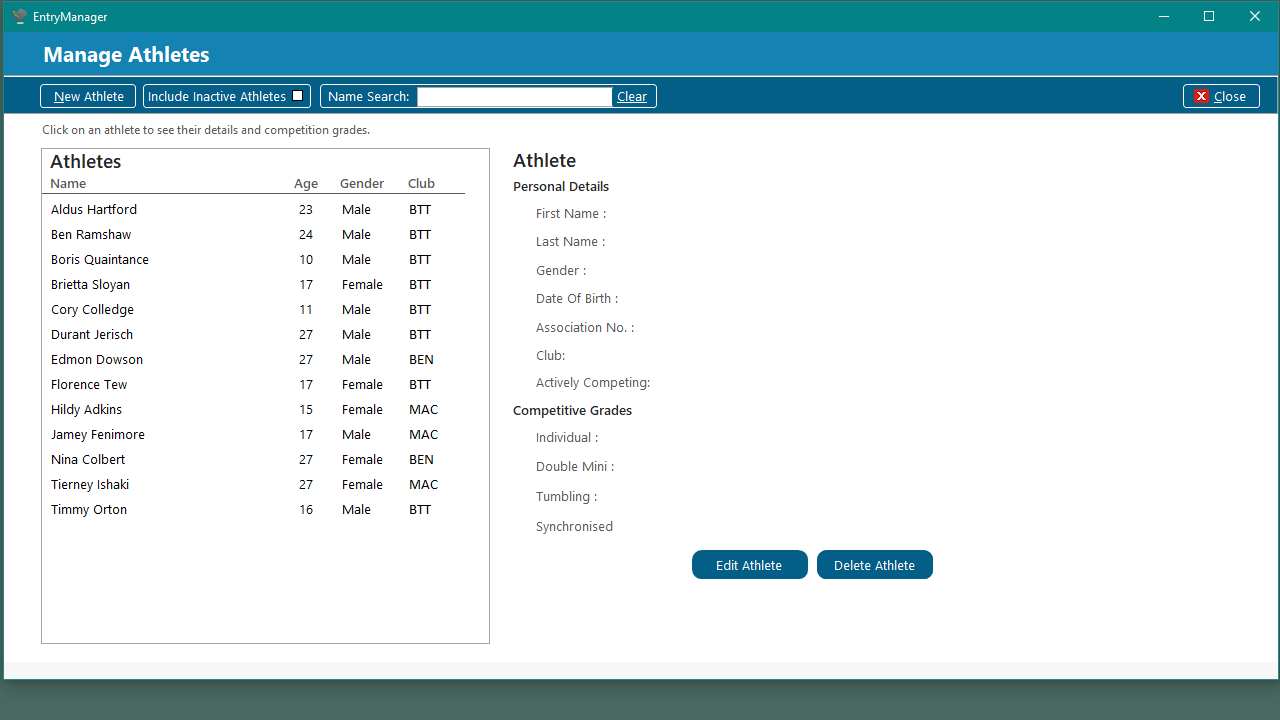
Athletes already in EntryManager are listed here. Click on the athlete's name to see their details.
Click to add a New Athlete
Start typing an athlete's name to quickly search for them.
The club code is shown for each athlete.
Athletes created by you but competing for other clubs are also shown in the list.
Managing Athletes
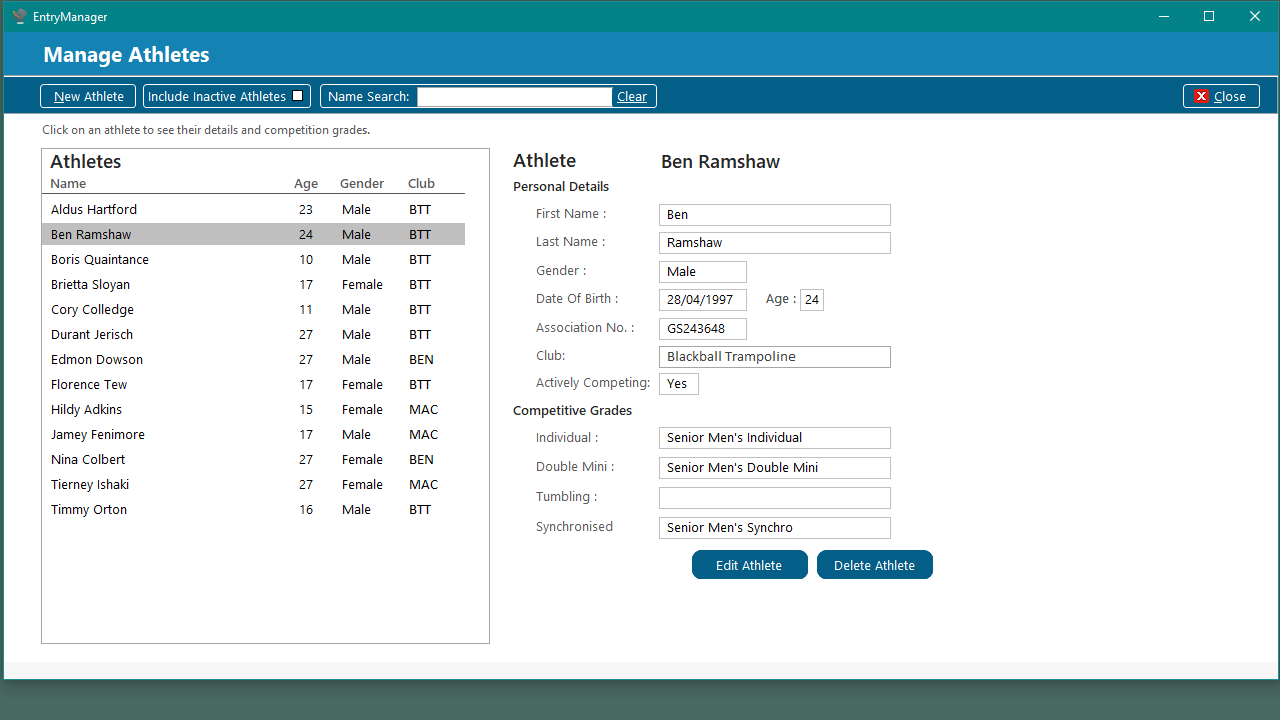
Displaying Athlete Information
Click on the athlete's name to show the information about them.
Information about the athlete will appear here.

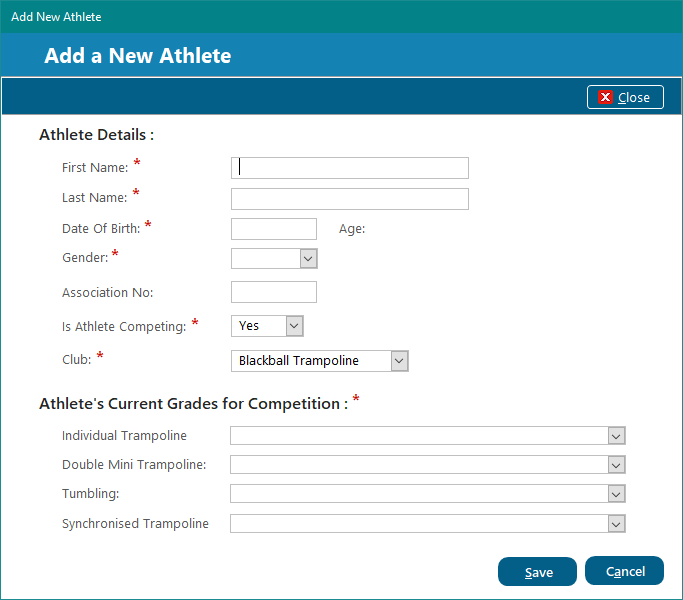
Change the club here if the athlete competes for another club.
These are the grades in which the athlete is to compete. Each grade can be selected from the drop down list or by typing in its name.
Enter the unique number given to the athlete by the sport's organising body e.g. FIG, GNZ
The grade for at least one discipline must be entered before the athlete can be saved.
The athlete's first and last names are entered separately but the order in which their names appear in entries and cards can be changed in the Settings menu.
Adding and Saving the New Athlete
Click Save when finished.

Adding Athletes when
Creating New Entries
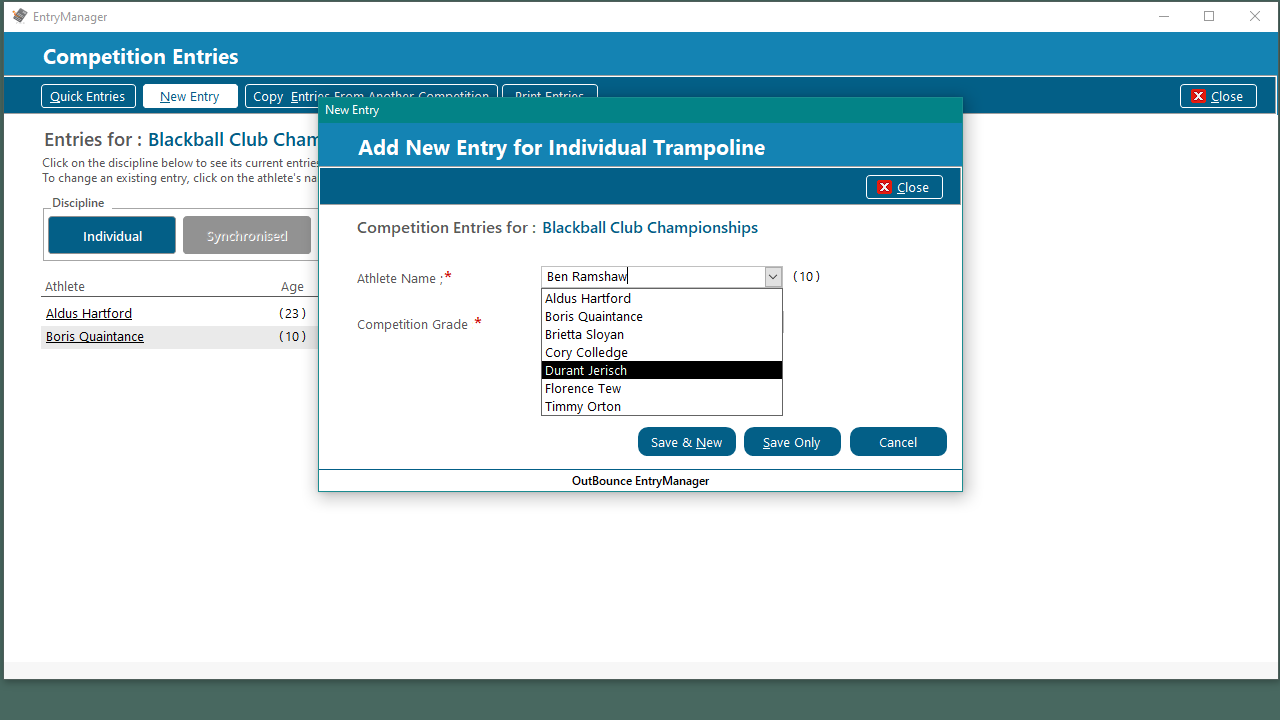
Type in the name of the new athlete, separating the first and last name with a space.
Creating the new Entry
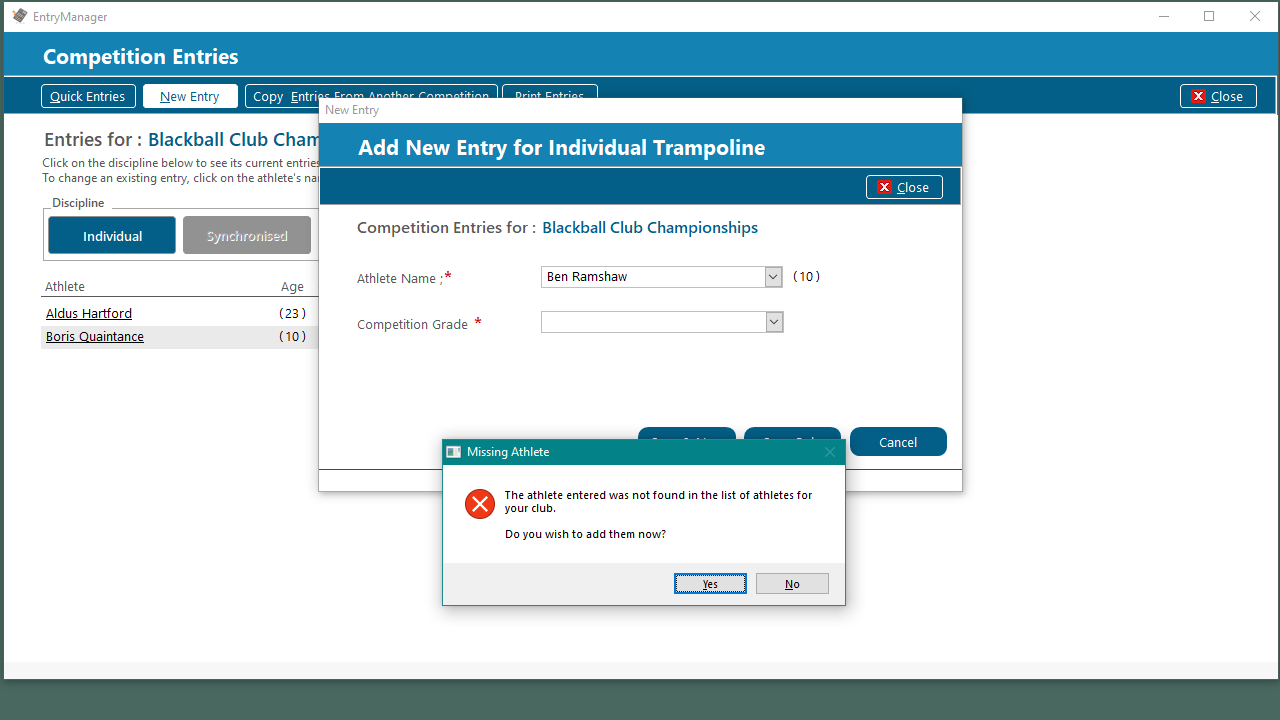
A message will appear asking whether you wish to add this athlete to EntryManager.
Click Yes to this message.
Athlete is Not In List
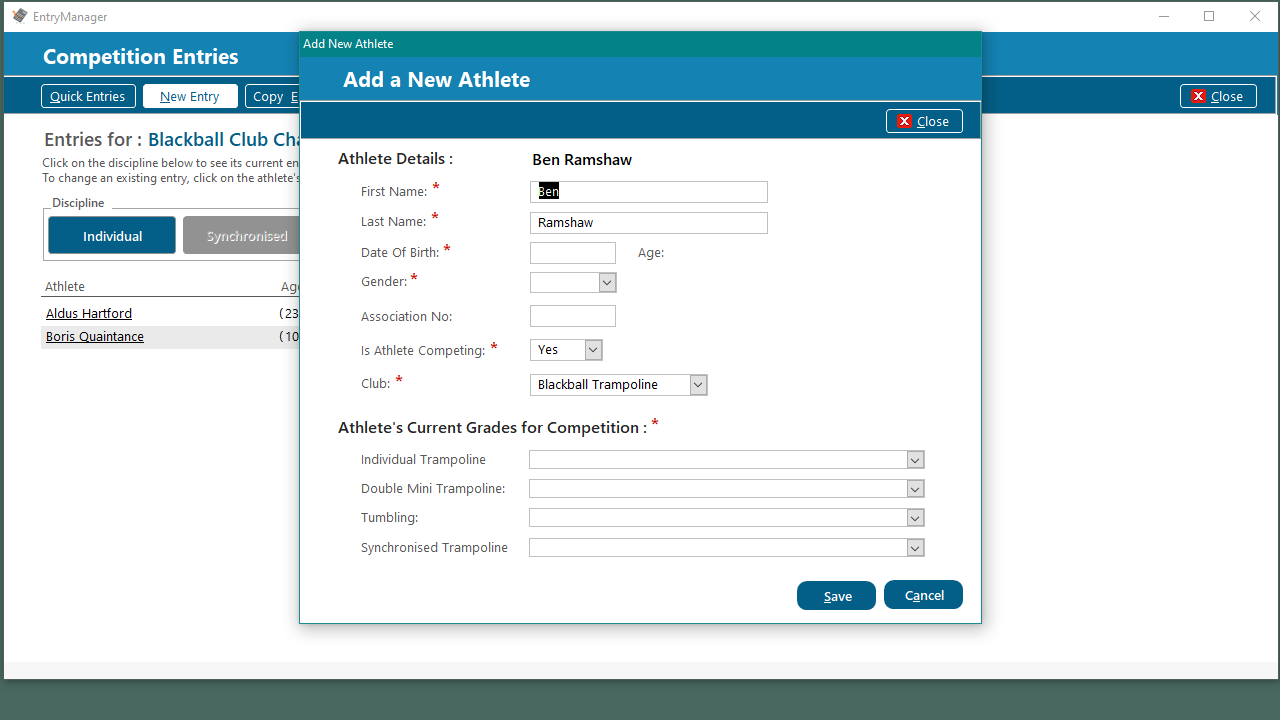
The Add New Athlete screen will appear with the athlete's first and last name already filled in for you.
Complete the rest of the form including the grades you want.
Adding the new Athlete
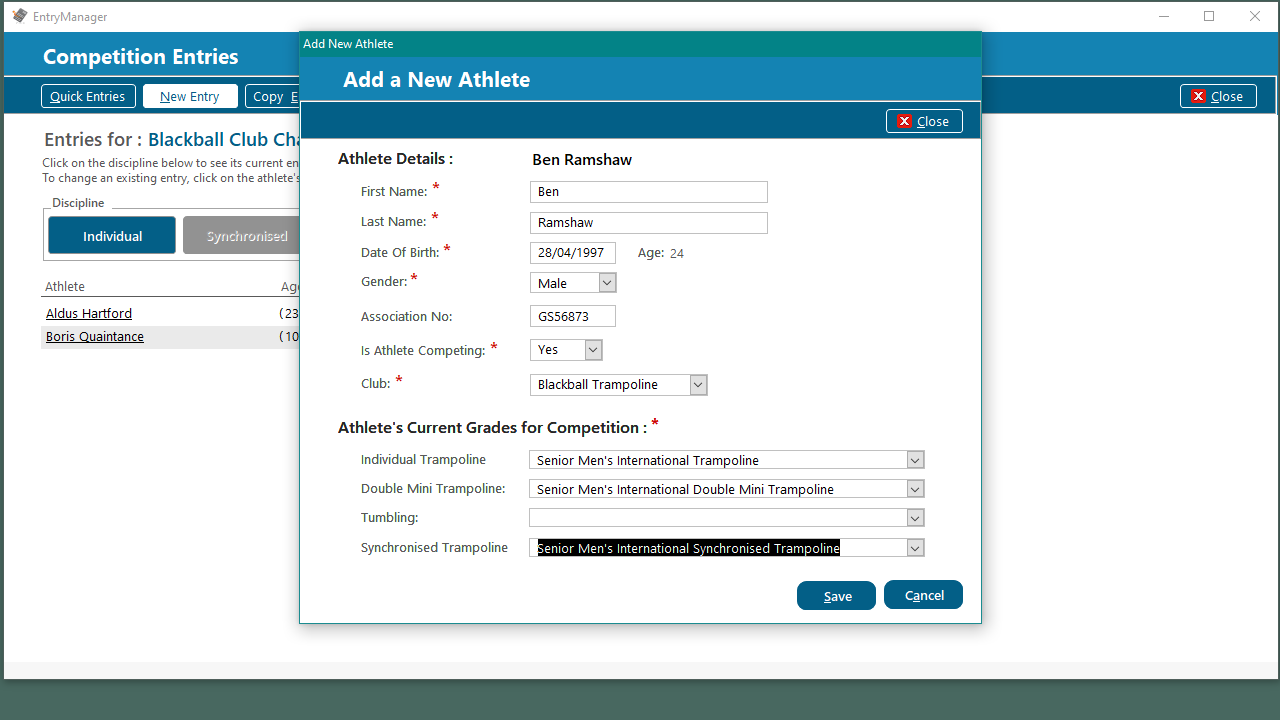
Click Save when all the details have been filled in and you will be returned to the Add New Entry Screen.
Saving the Athlete
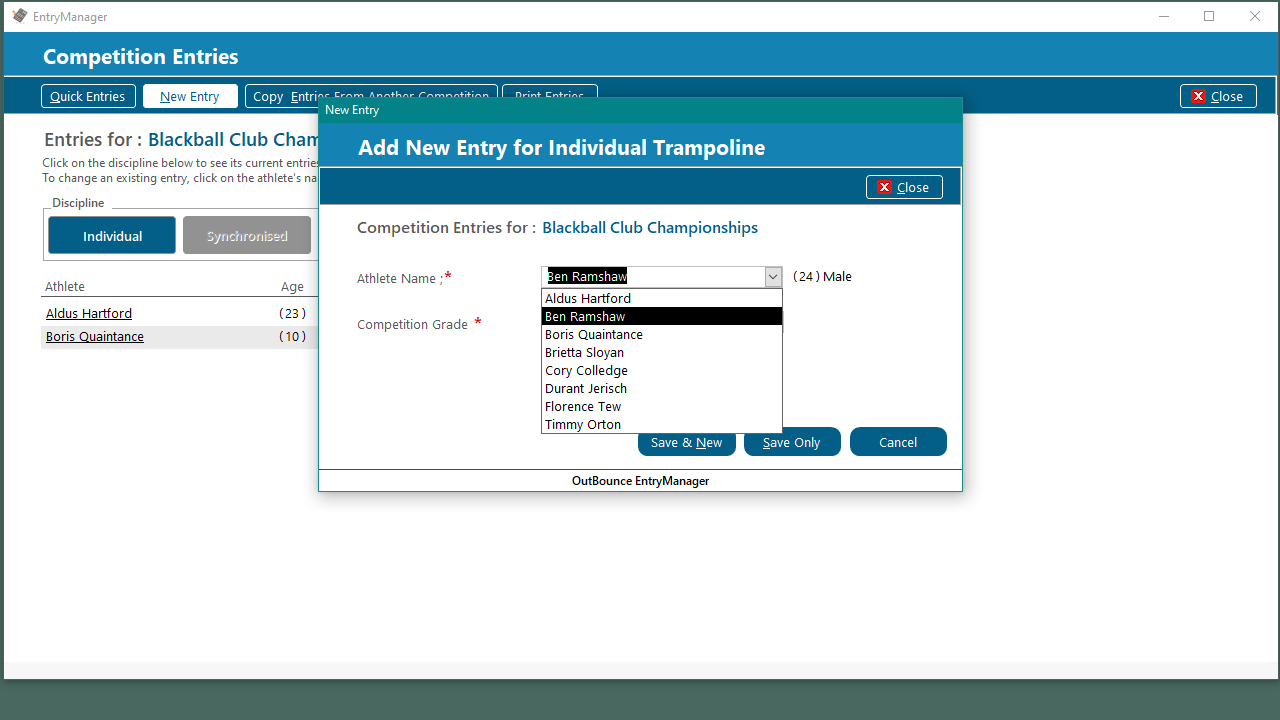
The new athlete will now be in the list of athletes and ready to use.
If you change the spelling of the athlete's name in the Add New Athlete screen, EntryManager will again tell you that it cannot find the athlete. This time click No on the message, clear the Athlete Name box and select the new athlete from the drop down list.
Completing the Entry

Editing or Deleting
an Existing Athlete
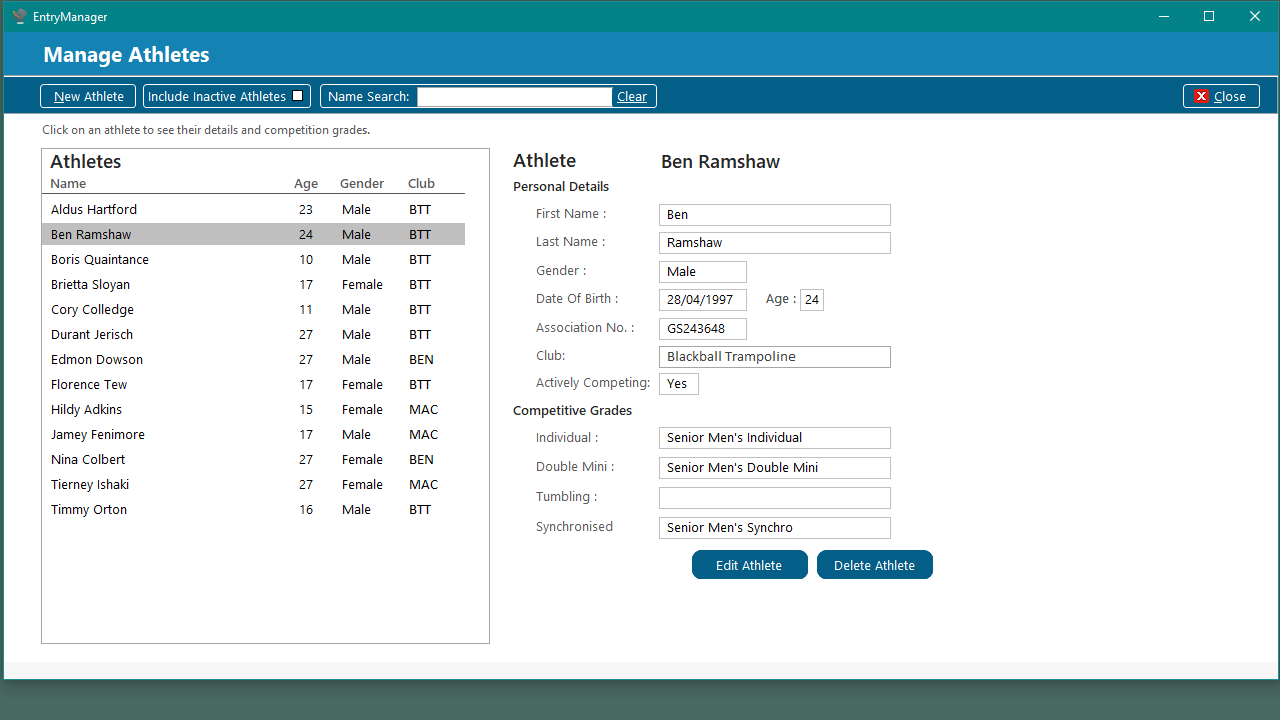
Managing Athletes
Click on the athlete's name to select them and show the information about them.
Click on Edit Athlete to change their information and details.
Click on Delete Athlete to delete the athlete.
Deleting an athlete will delete all of their entries and cards.

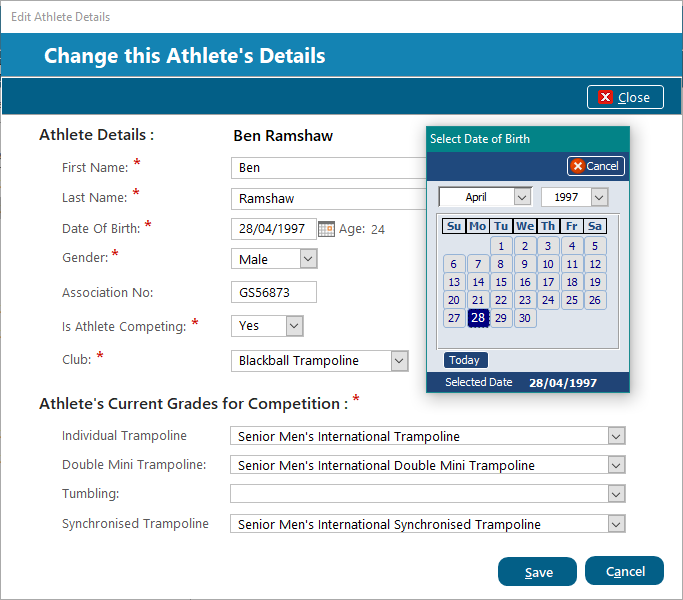
Editing an Athlete's Information
To make entering or changing the athlete's date of birth easier, click on the calendar icon to pop up an interactive calendar.
Change the information about the athlete and click Save when finished.